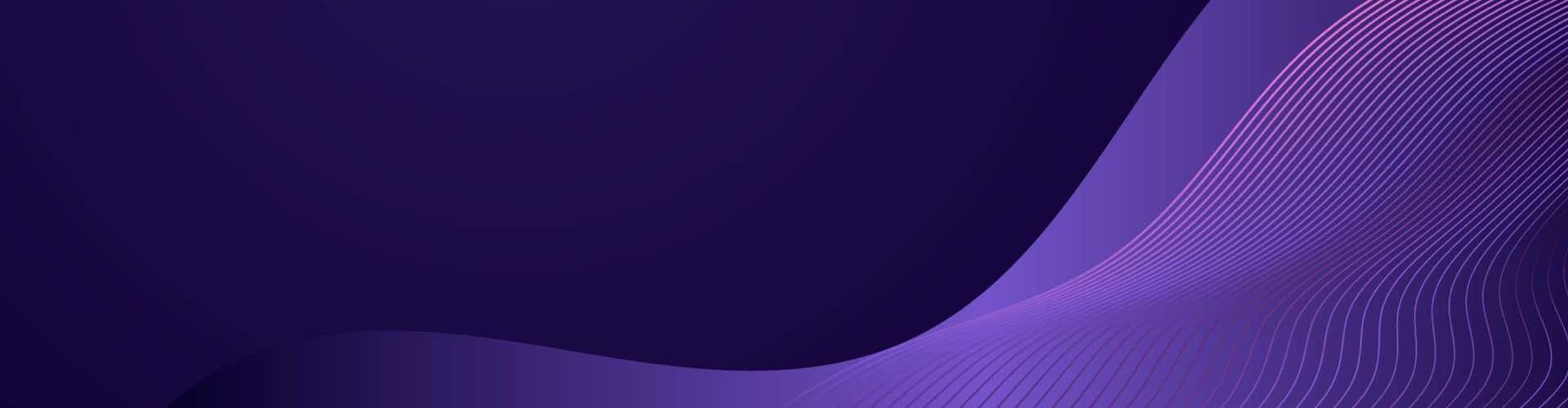RGB / CMYK
RGB (Red, Green, Blue)
Use Cases:
- Digital Displays:
- RGB is the standard color model used in digital screens, such as monitors, TVs, smartphones, and tablets. Each pixel on these screens is composed of red, green, and blue sub-pixels, which combine to produce a broad spectrum of colors.
- Web Design:
- Websites and digital content are typically designed using RGB colors because they are displayed on digital screens. Web designers use RGB values to specify colors in CSS (Cascading Style Sheets) for styling web pages.
- Digital Photography:
- Digital cameras and photo editing software, like Adobe Photoshop, use RGB color space. Photographs are captured and edited in RGB because it aligns with the capabilities of digital sensors and screens.
- Video Production:
- Videos are produced and edited in RGB color space, as they are intended for playback on digital devices. Video editing software like Adobe Premiere Pro and Final Cut Pro operate in RGB.
CMYK (Cyan, Magenta, Yellow, Black)
Use Cases:
- Print Media:
- CMYK is the standard color model used in printing. Printers use cyan, magenta, yellow, and black inks to produce a wide range of colors on paper. This model is essential for producing brochures, posters, magazines, books, and packaging.
- Graphic Design for Print:
- Graphic designers use CMYK color space when creating designs that will be printed. Design software like Adobe Illustrator and InDesign allows designers to work in CMYK to ensure color accuracy in the final printed product.
- Textile Printing:
- CMYK is also used in textile printing, where designs are printed on fabrics using inkjet or screen printing techniques. This ensures that the colors are accurately reproduced on different types of fabric.
- Packaging Design:
- Packaging design relies on CMYK color space to produce consistent and accurate colors on various packaging materials, such as cardboard, plastic, and metal.
Key Differences:
- Color Range:
- RGB can produce more vibrant and diverse colors than CMYK because digital screens can emit light in a wide range of intensities.
- CMYK is limited by the pigments used in printing and may not reproduce certain bright or neon colors as effectively as RGB.
- Medium:
- RGB is used for anything displayed on a screen.
- CMYK is used for anything that will be physically printed.
- Color Mixing:
- RGB is an additive color model where colors are created by combining light (adding red, green, and blue light together produces white).
- CMYK is a subtractive color model where colors are created by combining inks (adding cyan, magenta, and yellow together produces a darker color, ideally black, when K is included).
Understanding the use cases and differences between RGB and CMYK is crucial for designers, photographers, and anyone involved in digital or print media to ensure that their work is color accurate and suitable for the intended medium.
Common Color Codes RGB / CMYK
Here is a table of common colors along with their corresponding RGB and CMYK values:
| Color Name | RGB (R, G, B) | CMYK (C, M, Y, K) |
|---|---|---|
| Red | (255, 0, 0) | (0, 1, 1, 0) |
| Green | (0, 255, 0) | (1, 0, 1, 0) |
| Blue | (0, 0, 255) | (1, 1, 0, 0) |
| Yellow | (255, 255, 0) | (0, 0, 1, 0) |
| Cyan | (0, 255, 255) | (1, 0, 0, 0) |
| Magenta | (255, 0, 255) | (0, 1, 0, 0) |
| Black | (0, 0, 0) | (0, 0, 0, 1) |
| White | (255, 255, 255) | (0, 0, 0, 0) |
| Gray | (128, 128, 128) | (0, 0, 0, 0.498) |
| Orange | (255, 165, 0) | (0, 0.35, 1, 0) |
| Purple | (128, 0, 128) | (0, 1, 0, 0.498) |
| Brown | (165, 42, 42) | (0, 0.746, 0.746, 0.353) |
| Pink | (255, 192, 203) | (0, 0.247, 0.204, 0) |
| Lime | (0, 255, 0) | (1, 0, 1, 0) |
| Olive | (128, 128, 0) | (0, 0, 1, 0.498) |
This table provides a good starting point for commonly used colors. You can extend it with other colors as needed.
Converting between RGB (Red, Green, Blue) and CMYK (Cyan, Magenta, Yellow, Black) color models involves a few steps.
Below are the formulas for converting RGB to CMYK and vice versa:
RGB to CMYK Conversion
- Normalize the RGB values:
- Calculate the Black key (K) color:
- Calculate the Cyan, Magenta, and Yellow colors:
If ( K = 1 ) (i.e., the color is black), then ( C = M = Y = 0 ).
CMYK to RGB Conversion
- Calculate the RGB values:
Examples
Example 1: RGB to CMYK
Suppose you have an RGB color with values R = 102, G = 204, B = 255.
- Normalize the RGB values:
- Calculate the Black key (K) color:
- Calculate the Cyan, Magenta, and Yellow colors:
So, the CMYK values are C = 0.6, M = 0.2, Y = 0, K = 0.
Example 2: CMYK to RGB
Suppose you have a CMYK color with values C = 0.6, M = 0.2, Y = 0, K = 0.
- Calculate the RGB values:
So, the RGB values are R = 102, G = 204, B = 255.
These formulas should help you convert between RGB and CMYK color models accurately.
Code
The Python code to convert between RGB and CMYK values.
1 2 3 4 5 6 7 8 9 10 11 12 13 14 15 16 17 18 19 20 21 22 23 24 25 26 27 28 29 30 31 32 33 34 35 36 | def rgb_to_cmyk(r, g, b): # Normalize RGB values to the range 0-1 r_prime = r / 255.0 g_prime = g / 255.0 b_prime = b / 255.0 # Calculate K (black key) k = 1 - max(r_prime, g_prime, b_prime) if k == 1: # If K is 1, then C, M, and Y are all 0 return 0, 0, 0, 1 # Calculate CMY values c = (1 - r_prime - k) / (1 - k) m = (1 - g_prime - k) / (1 - k) y = (1 - b_prime - k) / (1 - k) return c, m, y, kdef cmyk_to_rgb(c, m, y, k): # Calculate RGB values r = 255 * (1 - c) * (1 - k) g = 255 * (1 - m) * (1 - k) b = 255 * (1 - y) * (1 - k) return int(r), int(g), int(b)# Example usage:rgb = (102, 204, 255)cmyk = rgb_to_cmyk(*rgb)print(f"RGB {rgb} -> CMYK {cmyk}")cmyk = (0.6, 0.2, 0, 0)rgb = cmyk_to_rgb(*cmyk)print(f"CMYK {cmyk} -> RGB {rgb}") |
Explanation
- RGB to CMYK:
- Normalize the RGB values by dividing by 255.
- Calculate the Black key (K) value.
- If ( K ) is 1, all CMY values are set to 0.
- Otherwise, calculate the CMY values.
- CMYK to RGB:
- Calculate the RGB values using the given formulas and convert them to integer values.
You can use these functions to convert between RGB and CMYK color spaces.
Conversion Script
Advanced color management, including the use of ICC profiles, you can use the Python package Pillow along with the ImageCms module from Pillow.
This allows you to use ICC profiles for accurate color conversions.
Here’s a script that demonstrates how to convert an RGB image to CMYK using ICC profiles and save it as a PDF or TIFF:
- Install Pillow:
Ensure you have the Pillow library installed. You can install it using pip if you haven’t already:pip install pillow - Download ICC Profiles:
You will need RGB and CMYK ICC profiles. You can find standard profiles likesRGBandUSWebCoatedSWOPonline.
You can download standard ICC profiles like sRGB and USWebCoatedSWOP from various online sources. Here are links to two common profiles:
- sRGB Profile: sRGB IEC61966-2.1
- USWebCoatedSWOP Profile: USWebCoatedSWOP
Using the Profiles in Your Script
Once you have downloaded the profiles, you can use them in your Python script as follows:
- Download and Save the ICC Profiles:
- Download the
sRGB IEC61966-2.1profile and save it assRGB.icm. - Download the
USWebCoatedSWOPprofile and save it asUSWebCoatedSWOP.icc.
- Download the
- Use the Profiles in the Python Script:
- Ensure the paths to the ICC profile files are correct in your script.
- Conversion Script:
1 2 3 4 5 6 7 8 9 10 11 12 13 14 15 16 17 18 19 20 21 22 23 24 25 26 27 28 29 30 | from PIL import Image, ImageCmsdef convert_rgb_to_cmyk_with_icc(input_image_path, output_image_path, output_format, rgb_profile_path, cmyk_profile_path): # Open the image image = Image.open(input_image_path) # Load the ICC profiles rgb_profile = ImageCms.ImageCmsProfile(rgb_profile_path) cmyk_profile = ImageCms.ImageCmsProfile(cmyk_profile_path) # Convert image from RGB to CMYK using ICC profiles cmyk_image = ImageCms.profileToProfile(image, rgb_profile, cmyk_profile, outputMode='CMYK') # Save the image in the desired format (PDF or TIFF) cmyk_image.save(output_image_path, format=output_format)# Example usageinput_image_path = 'input_image.jpg' # Replace with your input image pathoutput_image_path_pdf = 'output_image.pdf' # Replace with your desired output PDF pathoutput_image_path_tiff = 'output_image.tiff' # Replace with your desired output TIFF pathrgb_profile_path = 'sRGB.icm' # Replace with the path to your RGB ICC profilecmyk_profile_path = 'USWebCoatedSWOP.icc' # Replace with the path to your CMYK ICC profile# Convert and save as PDFconvert_rgb_to_cmyk_with_icc(input_image_path, output_image_path_pdf, 'PDF', rgb_profile_path, cmyk_profile_path)# Convert and save as TIFFconvert_rgb_to_cmyk_with_icc(input_image_path, output_image_path_tiff, 'TIFF', rgb_profile_path, cmyk_profile_path)print("Conversion done!") |
Explanation:
- Open the Image:
- Use
Image.open()to load the image file.
- Use
- Load ICC Profiles:
- Load the RGB and CMYK ICC profiles using
ImageCms.ImageCmsProfile().
- Load the RGB and CMYK ICC profiles using
- Convert Using ICC Profiles:
- Use
ImageCms.profileToProfile()to convert the image from RGB to CMYK using the provided ICC profiles. TheoutputMode='CMYK'parameter ensures the output image is in CMYK mode.
- Use
- Save the Image:
- The
save()method saves the image in the specified format (PDF or TIFF).
- The
Additional Notes:
- Color Profiles:
- Ensure you have the correct paths to the ICC profiles (
sRGB.icmfor RGB andUSWebCoatedSWOP.iccfor CMYK). - You can download these profiles from various sources online, including Adobe and the International Color Consortium (ICC).
- Ensure you have the correct paths to the ICC profiles (
- File Formats:
- The code saves the image as either PDF or TIFF based on the specified format.
This script provides a way to handle color management in Python using Pillow and ICC profiles, ensuring better color accuracy for print.
This approach ensures accurate color conversion suitable for professional print work.
Converting with Image Tools
Converting an image from RGB to CMYK is essential for ensuring color accuracy in printed materials. Here’s a step-by-step guide on how you can do this using popular software tools like Adobe Photoshop and GIMP:
Using Adobe Photoshop
- Open Your Image:
- Open Adobe Photoshop and load your RGB image.
- Convert to CMYK:
- Go to
Image>Mode>CMYK Color. This will convert your image to the CMYK color space.
- Go to
- Check and Adjust Colors:
- Since the color gamut of CMYK is smaller than RGB, some colors might shift. Use the
Proof Colorsfeature to simulate how colors will look when printed. - Go to
View>Proof Colors. This will give you an idea of what the final print will look like. - Adjust the colors as needed using adjustment layers (such as
Levels,Curves,Hue/Saturation, etc.) to ensure the colors look good in CMYK.
- Since the color gamut of CMYK is smaller than RGB, some colors might shift. Use the
- Save Your Image:
- Save your image in a format suitable for printing, such as TIFF or PDF. Go to
File>Save As, choose the desired format, and ensure theCMYKcolor mode is selected.
- Save your image in a format suitable for printing, such as TIFF or PDF. Go to
Using GIMP (GNU Image Manipulation Program)
- Install Separate+ Plugin:
- GIMP does not natively support CMYK. You will need to install a plugin called Separate+.
- Download and install the Separate+ plugin from the GIMP Plugin Registry or another trusted source.
- Open Your Image:
- Open GIMP and load your RGB image.
- Convert to CMYK:
- Go to
Image>Separate>Separate (normal). This will open the Separate+ dialog. - In the dialog, choose the CMYK profile you want to use (usually a standard profile like
US Web Coated (SWOP)is suitable for most printing purposes). - Click
OKto convert your image to CMYK.
- Go to
- Save Your Image:
- Separate+ will create multiple layers representing the CMYK channels. You need to export these layers.
- Go to
Image>Separate>Export. - Choose a format like TIFF and save your image.
Tips for Converting RGB to CMYK:
- Soft Proofing:
- Use soft proofing to preview how your colors will look in CMYK. This helps to anticipate color shifts before conversion.
- In Photoshop, you can use
View>Proof Setup>Working CMYK.
- Color Profiles:
- Use ICC color profiles for accurate color management. These profiles help to ensure consistency between different devices (monitors, printers, etc.).
- You can download standard ICC profiles from websites like the International Color Consortium (ICC).
- Check Print Specifications:
- Always check the print specifications provided by your printer. They might have specific requirements for color profiles, resolution, and file formats.
By following these steps and tips, you can convert your RGB images to CMYK, ensuring that your prints have precise and vibrant colors.