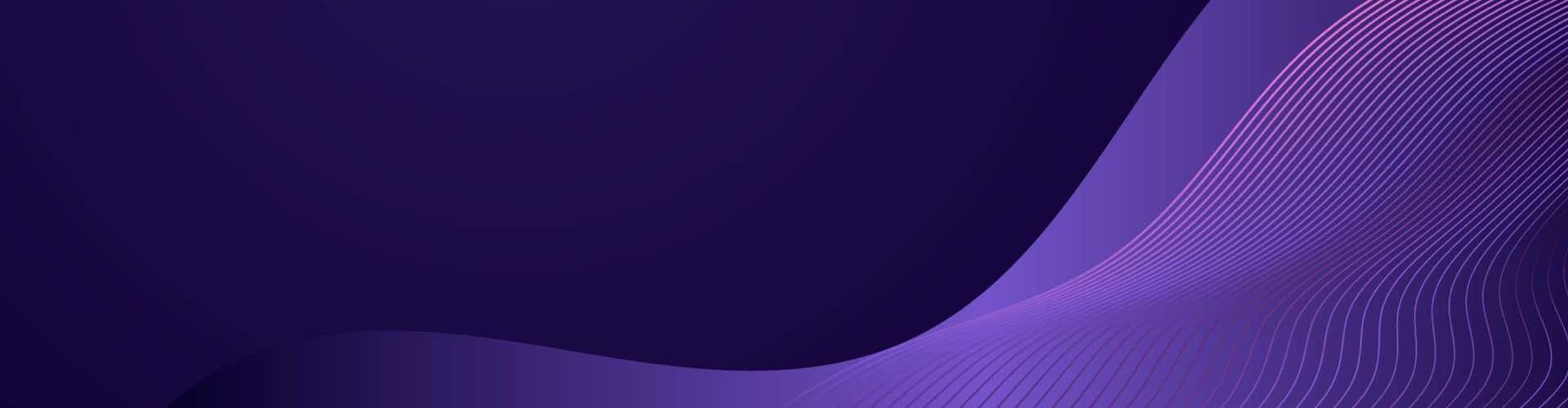Developing a simple text editor for distraction-free writing can be an interesting project to improve your coding skills.
Here’s a general introduction to get you started:
- User Interface Design:
Decide on the user interface elements you want to include, such as a text area, toolbar, status bar, etc.
Choose a suitable framework or library for building the graphical user interface (GUI), such as Tkinter, Kivy, PyQt, or Electron.
- Text Editing Functionality:
Implement basic text editing features, including insert, delete, select, copy, cut, and paste operations.
Support keyboard shortcuts or provide toolbar buttons for these actions.
- Distraction-Free Mode:
Design a distraction-free mode that hides unnecessary UI elements to provide a clean writing environment.
Consider features like full-screen mode, minimalistic UI, and auto-hiding of menus or toolbars.
- Spell Checking and Auto-complete:
Implement spell-checking functionality by integrating a spell-checking library or service.
Offer auto-complete suggestions for words or phrases as the user types.
- Save and Open Files:
Provide options to save the text content to a file and load text from an existing file.
Implement file operations like New, Open, Save, Save As, and Close.
- Formatting and Styling:
Allow users to apply formatting to the text, such as font size, font style, alignment, and colors.
Provide basic text styling options like bold, italic, underline, and bullet points.
- Word and Character Count:
Display the word and character count of the text to help users track their progress.
Update the count dynamically as the user types or edits the text.
- Theme Customization:
Enable users to customize the editor’s appearance, including themes, color schemes, and fonts.
- Auto-saving and Recovery:
Implement an auto-save feature to periodically save the content, minimizing the risk of losing work.
Provide a recovery mechanism to restore the text if the application unexpectedly closes.
- Testing and Refinement:
Thoroughly test the text editor, ensuring that all features and functionalities work as expected.
Gather feedback from users and make necessary improvements based on their input.
Remember to break down the development process into smaller tasks and tackle them one by one. Consider using version control to track your progress and manage code changes effectively. And don’t hesitate to refer to documentation, tutorials, and example projects to learn more about specific implementation details or to overcome any challenges you may encounter.
Happy coding!
Requirement
Here is my requirement:
- I want a really simple editor for .txt files.
- Interface has to provide a window to type
- Have an open and save button.
- Fonts types and sizes are default.
- Text operations should be standard.
Notes on Writing a Simple Text Editor
The difficulty of writing a text editor can vary depending on the specific features and complexity you want to incorporate. Creating a basic text editor with minimal functionality, such as opening and saving files and basic text editing operations, can be relatively straightforward. However, as you add more advanced features like syntax highlighting, code completion, undo/redo functionality, multiple tabs, find and replace, and other complex functionalities, the complexity and difficulty increase.
Here are some factors that can influence the difficulty of writing a text editor:
User Interface: Designing and implementing a user-friendly interface with features like menus, toolbars, and keyboard shortcuts can require some effort.
Text Rendering: Rendering text on the screen, handling different fonts and sizes, managing text alignment, and supporting word wrapping can be challenging.
Text Editing: Implementing typical text editing operations like inserting and deleting characters, handling cursor movement, selecting text, and managing clipboard operations can involve complex logic.
File Handling: Supporting file opening, saving, and managing file formats can require handling different file types, encoding conversions, and error handling.
Optional Features: Adding features like syntax highlighting, autocompletion, code folding, regex search, multi-caret editing, and collaboration can significantly increase the complexity and difficulty of the text editor.
Overall, creating a simple text editor can be a manageable task, especially with the help of libraries or frameworks that provide UI components and text handling functionalities. However, as you aim for more advanced and feature-rich text editors, the complexity and difficulty increase significantly.
It’s important to plan and break down the desired functionality into smaller tasks, have a clear understanding of the programming language and libraries you plan to use, and gradually build and test the features to manage the complexity effectively.
Remember that creating a text editor from scratch can be a substantial undertaking, and it’s often more practical to leverage existing libraries or frameworks that provide text editing capabilities to save time and effort.
If you’re new to software development, starting with a basic text editor and gradually adding features can be a good way to learn and gain experience in application development.
Python Tkinter
Tkinter is a standard Python library used for creating graphical user interfaces (GUIs). It provides a set of tools and widgets for building desktop applications with interactive elements. Tkinter is based on the Tk GUI toolkit, which is a cross-platform library that originated as part of the Tcl scripting language.
Here are some key concepts and components of Tkinter:
Windows and Frames: Tkinter applications are built around windows, which serve as the main containers for other GUI elements. Frames can be used to organize and group widgets within a window.
Widgets: Widgets are the building blocks of a Tkinter interface. They are the graphical elements such as buttons, labels, text boxes, check buttons, and more. Tkinter provides a wide range of widgets to create interactive interfaces.
Geometry Managers: Tkinter uses geometry managers to specify the placement and layout of widgets within windows and frames. The three main geometry managers in Tkinter are pack, grid, and place. They offer different methods for arranging and positioning widgets.
Event-Driven Programming: Tkinter follows an event-driven programming paradigm. Widgets can generate various events, such as button clicks, mouse movements, and keyboard input. Tkinter allows you to bind functions (called event handlers or callbacks) to these events, enabling you to respond to user actions.
Main Event Loop: Tkinter applications run in an event loop, which continuously monitors events and dispatches them to the appropriate event handlers. The event loop ensures that the user interface remains responsive and reacts to user interactions.
Styling and Customization: Tkinter allows you to customize the appearance of widgets by specifying attributes such as colors, fonts, and sizes. You can also create custom widget classes by subclassing existing Tkinter widgets to suit your specific requirements.
Dialogs and Message Boxes: Tkinter provides pre-built dialogs and message boxes for common tasks like file selection, input prompts, and displaying messages to the user. These dialogs simplify the process of gathering user input or conveying information.
Tkinter is widely used for developing desktop applications in Python due to its simplicity, availability, and cross-platform compatibility. While it may not offer the most advanced or visually stunning features compared to more specialized GUI libraries, Tkinter is often a good choice for creating straightforward GUI applications.
It’s important to note that Tkinter has its limitations and may not be suitable for all types of applications. For more advanced GUI requirements or complex interfaces, other libraries like PyQt, wxPython, or Kivy may be more appropriate.
Here is our basic example of a text editor in Python using the Tkinter library.
This editor will have a window to type, as well as “Open” and “Save” buttons for file handling. The font type and size will be set to default, and the text operations will include standard functionalities.
Here’s the code for the text editor:
import tkinter as tk
from tkinter import filedialog
def open_file():
file_path = filedialog.askopenfilename(filetypes=[("Text Files", "*.txt")])
if file_path:
with open(file_path, "r") as file:
text_editor.delete("1.0", tk.END)
text_editor.insert(tk.END, file.read())
def save_file():
file_path = filedialog.asksaveasfilename(defaultextension=".txt", filetypes=[("Text Files", "*.txt")])
if file_path:
with open(file_path, "w") as file:
file.write(text_editor.get("1.0", tk.END))
# Create the main window
window = tk.Tk()
window.title("Simple Text Editor")
# Create a text editor
text_editor = tk.Text(window)
text_editor.pack()
# Create the "Open" button
open_button = tk.Button(window, text="Open", command=open_file)
open_button.pack()
# Create the "Save" button
save_button = tk.Button(window, text="Save", command=save_file)
save_button.pack()
# Run the application
window.mainloop()
Save the code in a file with a .py extension, and then run it. A window will appear with a text area where you can type and edit text. The “Open” button allows you to select and open a .txt file, loading its contents into the text area. The “Save” button allows you to save the text in the text area to a .txt file.
Please note that this is a minimal example and does not include advanced features or error handling. It provides a basic starting point for a simple text editor. Feel free to customize and enhance it based on your requirements.
Python Kivy
Kivy is an open-source Python framework for developing multi-touch applications with a natural user interface (NUI). It is designed to create cross-platform applications that can run on desktop computers, mobile devices, and even embedded systems. Kivy is known for its flexibility, ease of use, and its ability to create rich and interactive user interfaces.
Here are some key features and concepts of Kivy:
Cross-Platform: Kivy applications can be deployed on multiple platforms, including Windows, macOS, Linux, Android, iOS, and Raspberry Pi. This makes it possible to develop applications that can run on various devices without significant code modifications.
NUI and Multi-Touch: Kivy is built with touch-based interaction in mind. It provides support for gestures, multi-touch input, and allows for the development of applications that are optimized for touchscreens. Kivy also supports traditional mouse and keyboard input.
Widgets: Kivy provides a wide range of UI widgets, such as buttons, labels, text inputs, sliders, progress bars, and more. These widgets can be customized and combined to create complex user interfaces.
Layouts: Kivy offers different layout managers that allow you to arrange and position widgets within your application’s window or screen. Some of the layout managers provided by Kivy include BoxLayout, GridLayout, FloatLayout, and RelativeLayout.
Graphics and Animation: Kivy has a powerful graphics engine that allows for the creation of visually appealing and interactive interfaces. It supports hardware-accelerated rendering and includes tools for drawing shapes, applying animations, and managing transitions.
Event-Driven Programming: Like other GUI frameworks, Kivy follows an event-driven programming model. Widgets can generate events, and you can bind functions (callbacks) to these events to handle user interactions or perform specific actions.
Kivy Language (KV): Kivy provides a separate language called KV that allows for declarative user interface design. The KV language allows you to define your UI layout and behavior in a more concise and expressive manner. It is optional but can enhance the readability and maintainability of your Kivy code.
Integration with other Python Libraries: Kivy integrates well with other popular Python libraries, such as NumPy and OpenCV, allowing you to leverage their capabilities within your Kivy applications.
Kivy’s strength lies in its ability to create dynamic and visually appealing applications with a focus on touch-based interaction. It is particularly well-suited for developing applications that require cross-platform compatibility and run on devices with different screen sizes and input methods.
While Kivy provides many powerful features, it may have a steeper learning curve compared to simpler GUI frameworks like Tkinter. However, Kivy’s extensive documentation, community support, and active development make it a popular choice for building interactive and cross-platform applications.
Here’s an updated version of the text editor code using the Kivy framework:
import os
from kivy.app import App
from kivy.uix.boxlayout import BoxLayout
from kivy.uix.button import Button
from kivy.uix.filechooser import FileChooserListView
from kivy.uix.textinput import TextInput
class TextEditorApp(App):
def __init__(self, **kwargs):
super().__init__(**kwargs)
self.file_path = None
def build(self):
layout = BoxLayout(orientation="vertical")
self.text_input = TextInput(font_size=16, size_hint=(1, 0.9))
layout.add_widget(self.text_input)
file_chooser = FileChooserListView(size_hint=(1, 0.1))
file_chooser.bind(selection=self.on_file_selected)
layout.add_widget(file_chooser)
open_button = Button(text="Open", size_hint=(0.5, 0.1))
open_button.bind(on_release=self.open_file)
layout.add_widget(open_button)
save_button = Button(text="Save", size_hint=(0.5, 0.1))
save_button.bind(on_release=self.save_file)
layout.add_widget(save_button)
return layout
def on_file_selected(self, chooser, file_list):
if file_list:
self.file_path = file_list[0]
with open(self.file_path, "r") as file:
self.text_input.text = file.read()
def open_file(self, instance):
file_chooser = self.root.children[1]
file_chooser.path = os.path.dirname(self.file_path) if self.file_path else os.getcwd()
file_chooser.open()
def save_file(self, instance):
if self.file_path:
with open(self.file_path, "w") as file:
file.write(self.text_input.text)
else:
file_chooser = self.root.children[1]
file_chooser.path = os.getcwd()
file_chooser.open()
if __name__ == "__main__":
TextEditorApp().run()
To run this code, make sure you have Kivy installed (pip install kivy) and save the code in a .py file.
Running the file will open the text editor window. You can type and edit text in the main text area.
- The “Open” button allows you to select and open a file, loading its contents into the text area.
- The “Save” button saves the text in the text area to the currently opened file or prompts you to select a new file to save.
This example uses Kivy’s layout managers (BoxLayout) to arrange the widgets and binds button events to methods for handling file operations.
Please note that Kivy has its own event-driven model and follows a different architecture compared to other GUI frameworks like Tkinter.
It’s important to familiarize yourself with Kivy’s documentation and API to make the most out of its features and capabilities.
Electron
Here’s the example of how you can create a simple text editor using Electron, which is a framework for building cross-platform desktop applications using web technologies (HTML, CSS, and JavaScript):
Set Up the Project:
- Create a new directory for your project.
- Initialize a new npm project in the directory using npm init.
- Install Electron as a development dependency using npm install electron –save-dev.
Create the Main Files:
- Create an index.html file for the HTML structure of the text editor.
- Create a styles.css file for the CSS styles of the text editor.
- Create a main.js file for the Electron main process code.
HTML Structure (index.html):
<!DOCTYPE html>
<html>
<head>
<link rel="stylesheet" href="styles.css">
</head>
<body>
<textarea id="editor"></textarea>
<script src="main.js"></script>
</body>
</html>
CSS Styles (styles.css):
body {
margin: 0;
padding: 0;
overflow: hidden;
}
#editor {
width: 100%;
height: 100vh;
font-family: Arial, sans-serif;
font-size: 14px;
padding: 10px;
}
Electron Main Process (main.js):
const { app, BrowserWindow } = require('electron');
function createWindow() {
const win = new BrowserWindow({
width: 800,
height: 600,
webPreferences: {
nodeIntegration: true,
},
});
win.loadFile('index.html');
}
app.whenReady().then(() => {
createWindow();
app.on('activate', function () {
if (BrowserWindow.getAllWindows().length === 0) createWindow();
});
});
app.on('window-all-closed', function () {
if (process.platform !== 'darwin') app.quit();
});
Run the Application:
Add the following script to your package.json file:
Copy code
"scripts": {
"start": "electron ."
}
Run the application using npm start.
This code sets up a basic Electron application with a single window that contains a textarea element for editing text. The styles define the appearance of the text editor, and the Electron main process code creates the window and loads the HTML file.
You can further enhance the text editor by adding functionality like saving files, implementing keyboard shortcuts, adding formatting options, etc.
Feel free to customize and expand the code to fit your specific requirements.
Remember to install any additional dependencies you may need, and refer to the Electron documentation for more details on building Electron applications.
References
Here are some references and resources for learning more about tkinter, Kivy, and Electron:
Tkinter:
- Official Tkinter documentation: https://docs.python.org/3/library/tkinter.html
- Tkinter tutorial on Real Python: https://realpython.com/tkinter-python-gui-tutorial/
- Tkinter tutorial on tkinterpython.blogspot.com: http://tkinterpython.blogspot.com/
- Tkinter reference guide on effbot.org: http://effbot.org/tkinterbook/
Kivy:
- Official Kivy documentation: https://kivy.org/doc/stable/
- Kivy tutorial on Real Python: https://realpython.com/mobile-app-kivy-python/
- Kivy tutorial on kivy.org: https://kivy.org/doc/stable/tutorials/
- Kivy examples repository on GitHub: https://github.com/kivy/kivy/tree/master/examples
Electron:
- Official Electron documentation: https://www.electronjs.org/docs
- Electron API documentation: https://www.electronjs.org/docs/api
- Electron tutorial on electronjs.org: https://www.electronjs.org/docs/tutorial
- Electron examples repository on GitHub: https://github.com/electron/electron/tree/main/docs/examples
These references should provide you with a wealth of information and examples to help you get started with tkinter, Kivy, and Electron. Explore the documentation, tutorials, and examples to gain a better understanding of each framework and how to utilize their features effectively.