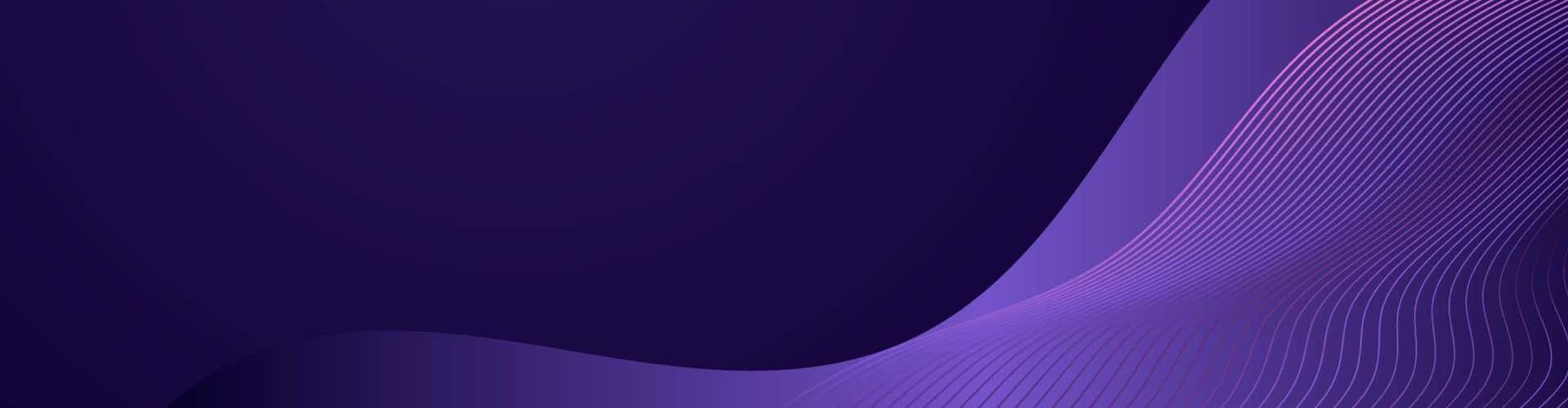Notes about DOS
Introduction
Description of DOS (Disk Operating System)
DOS (Disk Operating System) is an early operating system designed for IBM-compatible personal computers. Initially developed by Microsoft for IBM’s PC line, MS DOS played a foundational role in the personal computing revolution during the 1980s and early 1990s. DOS provides a simple, command-line interface for managing files, running software, and controlling hardware resources on a computer.
Key Features and Characteristics of DOS:
- Command-Line Interface (CLI):
- DOS operates primarily through a command-line interface, where users type commands to perform tasks such as managing files, running programs, and configuring the system. The user interacts with the system through a text-based interface rather than a graphical user interface (GUI).
- Common commands include
COPY,DEL,DIR, andFORMAT, each allowing users to manipulate files and directories.
- Single-Tasking:
- DOS is a single-tasking operating system, meaning it can run only one program at a time. When a program is running, the system dedicates all resources to that program until it finishes or is exited.
- This is in contrast to modern multitasking operating systems that allow multiple applications to run simultaneously.
- File System:
- DOS uses the File Allocation Table (FAT) file system, specifically FAT12 and FAT16. FAT is a simple file system that organizes files into directories and tracks their locations on disk.
- The file system is case-insensitive and supports 8.3 filenames, meaning filenames can be up to eight characters long with a three-character file extension (e.g.,
FILE.TXT).
- Memory Management:
- DOS operates within a limited memory environment, with conventional memory restricted to the first 640 KB of RAM. Memory management in DOS is crucial, as many programs must run within this limited memory space.
- Tools like HIMEM.SYS and EMM386.EXE are used to manage extended and expanded memory, helping to optimize the system for larger or more complex programs.
- Hardware Control:
- DOS provides direct access to system hardware, allowing programs to communicate directly with devices like keyboards, printers, and hard drives. This made DOS very flexible and powerful, but also required users and programmers to be knowledgeable about hardware.
- Device drivers, which are loaded through configuration files like
CONFIG.SYS, enable DOS to interface with specific hardware components such as CD-ROM drives, network adapters, and sound cards.
- Compatibility:
- DOS became the standard operating system for IBM-compatible PCs, which helped it gain widespread adoption. Its compatibility with early hardware, software, and peripherals made it the de facto operating system for personal computing in the 1980s and early 1990s.
- DOS was also compatible with many early business, educational, and gaming applications, contributing to its popularity.
- Boot Process:
- When a computer is powered on, DOS is typically loaded from a floppy disk or hard drive. The system reads the boot sector, loads the DOS kernel (
IO.SYSandMSDOS.SYS), and then starts the command interpreter (COMMAND.COM), which provides the command prompt. - DOS can be booted from a variety of storage devices, making it versatile for both installation and recovery tasks.
- When a computer is powered on, DOS is typically loaded from a floppy disk or hard drive. The system reads the boot sector, loads the DOS kernel (
- Evolution and Versions:
- The first version of DOS, MS-DOS 1.0, was released in 1981. Over the years, DOS evolved through several versions, each adding new features and improvements, such as support for hard drives, improved memory management, and networking capabilities.
- Microsoft continued to develop DOS through the early 1990s, with MS-DOS 6.x being the final standalone versions. However, DOS remained the underlying operating system for early versions of Microsoft Windows (up to Windows 3.x), which ran as a graphical shell on top of DOS.
- Legacy and Impact:
- DOS played a critical role in the development of personal computing and laid the groundwork for many modern operating systems. Despite its limitations, DOS was a robust and flexible platform that supported a wide range of applications, from business productivity software to early PC games.
- Today, while DOS is no longer used as a primary operating system, it remains significant in retro computing communities, for running legacy software, and for understanding the historical development of computing.
In summary, DOS is a command-line-based operating system that was foundational to the growth of the personal computer industry. It provided users with a simple yet powerful way to interact with their computers and manage hardware resources, setting the stage for more advanced operating systems in the future.
Making a Boot Floppy
To make a floppy disk bootable, you need to ensure that the floppy disk contains the necessary DOS system files (IO.SYS, MSDOS.SYS, and COMMAND.COM). These files are essential for the disk to boot the computer and load the DOS operating system. Here’s a step-by-step guide on how to create a bootable floppy disk:
Requirements
- A working DOS environment or a Windows machine with access to DOS tools.
- A blank, formatted floppy disk (1.44 MB).
- A floppy drive to read/write the disk.
Step 1: Format the Floppy Disk with System Files
If you’re working from a DOS environment, the easiest way to create a bootable floppy is by formatting the floppy disk with the /S (System) switch. This command formats the disk and transfers the necessary system files.
- Insert the Floppy Disk: Place the floppy disk into your floppy drive.
- Open a Command Prompt or Boot into DOS: If you’re using DOS directly, boot into it. If you’re using Windows (like Windows 9x/Me), open a command prompt.
- Format the Disk with System Files: Use the following command to format the disk and make it bootable:
FORMAT A: /SA:is the drive letter for the floppy drive. If your floppy drive is assigned a different letter, replaceA:with the appropriate letter.- The
/Sswitch tells the system to copy the bootable system files (IO.SYS,MSDOS.SYS, andCOMMAND.COM) to the disk.
- Wait for the Process to Complete: The system will format the disk and transfer the necessary files. You may be asked to enter a volume label, which is optional.
Step 2: Verify the Bootable Files
Once the formatting is complete, you should check that the necessary system files are present on the floppy disk.
- List the Files on the Floppy Disk:
DIR A:You should see at least the following files:IO.SYSMSDOS.SYSCOMMAND.COM
Step 3: Manually Copy System Files (Alternative Method)
If you already have a formatted floppy disk and only need to make it bootable without reformatting, you can manually copy the system files using the SYS command:
- Insert the Floppy Disk: Place the floppy disk into your floppy drive.
- Copy the System Files:
SYS A:- This command will copy the system files (
IO.SYS,MSDOS.SYS, andCOMMAND.COM) to the floppy disk, making it bootable.
- This command will copy the system files (
- Verify the Files: As in Step 2, use the
DIR A:command to ensure the system files are present.
Step 4: Add Additional Utilities (Optional)
After making the floppy disk bootable, you might want to add additional utilities or drivers to the disk, such as:
- CONFIG.SYS: For loading specific drivers.
- AUTOEXEC.BAT: For running commands automatically at boot.
- Utilities: Such as
FDISK.EXE,FORMAT.COM,CHKDSK.EXE, etc.
You can copy these additional files to the floppy disk using standard copy commands:
COPY C:\DOS\FDISK.EXE A:\
COPY C:\DOS\FORMAT.COM A:\
COPY C:\DOS\MSCDEX.EXE A:\
Step 5: Test the Bootable Floppy Disk
To ensure the floppy disk is bootable:
- Restart the Computer: Leave the floppy disk in the drive.
- Set the BIOS to Boot from Floppy: Ensure that the BIOS is set to boot from the floppy drive. You may need to enter the BIOS setup and adjust the boot order if necessary.
- Boot the System: The system should boot from the floppy disk, displaying a DOS prompt (
A:\>).
Troubleshooting
- No Bootable Device Found: If the system does not boot from the floppy, ensure the floppy is correctly formatted, the system files are present, and the BIOS is set to boot from the floppy drive.
- Corrupt or Missing Files: If you encounter errors, try reformatting the disk with the
/Sswitch or use another floppy disk.
Conclusion
By following these steps, you can create a bootable floppy disk that can be used to start a computer, perform system diagnostics, install DOS, or recover a damaged system. This floppy disk can be invaluable for troubleshooting or setting up older systems.
Boot Floppy
Creating a bootable floppy disk for DOS is essential for troubleshooting, performing system maintenance, or installing an operating system. The contents of the boot floppy should include essential DOS system files, basic utilities, and drivers needed to access the system’s hardware.
Contents of a DOS Boot Floppy
Here’s a list of the essential files and utilities that should be included on a DOS boot floppy:
- System Files:
IO.SYS: The DOS initialization file that contains the core system code for input/output operations.MSDOS.SYS: A system file that contains the DOS kernel.COMMAND.COM: The command interpreter that provides the DOS command prompt.
- Configuration Files:
CONFIG.SYS: A configuration file that specifies device drivers and memory management options.AUTOEXEC.BAT: A batch file that runs commands automatically during the boot process.
- Basic DOS Commands:
FORMAT.COM: A utility to format disks.FDISK.EXE: A partition management tool.SYS.COM: A utility to transfer system files to a disk to make it bootable.CHKDSK.EXE: A utility to check the disk for errors.EDIT.COM: A basic text editor for editing configuration files.DEBUG.EXE: A utility for debugging and low-level disk access.MEM.EXE: A utility to display memory usage.FORMAT.COM: Used to format disks.FDISK.EXE: A utility for partitioning hard drives.SYS.COM: Used to transfer system files to another disk to make it bootable.LABEL.EXE: Used to manage disk volume labels.DISKCOPY.COM: A utility to copy the contents of one floppy disk to another.
- Essential Drivers:
HIMEM.SYS: The extended memory manager needed for managing high memory areas.EMM386.EXE: An expanded memory manager that also provides access to upper memory blocks.MSCDEX.EXE: A CD-ROM extension driver needed to access CD-ROM drives.CDROM.SYS: A generic CD-ROM device driver (this could beOAKCDROM.SYSor similar, depending on your hardware).MOUSE.COMorMOUSE.SYS: A mouse driver, if needed.SMARTDRV.EXE: A disk caching utility to speed up disk access.
- Optional Utilities:
SYS.COM: A utility to make a disk bootable by transferring system files.SYS.COM: This utility is used to transfer the system files to another disk.FDISK.EXE: Used for partitioning hard drives.FORMAT.COM: Used for formatting disks.DISKCOPY.COM: A utility for copying the contents of one floppy disk to another.
Example CONFIG.SYS
Here is a basic CONFIG.SYS file suitable for a boot floppy:
DEVICE=A:\HIMEM.SYS
DEVICE=A:\EMM386.EXE NOEMS
DOS=HIGH,UMB
DEVICE=A:\CDROM.SYS /D:MSCD001
FILES=30
BUFFERS=20
LASTDRIVE=Z
Example AUTOEXEC.BAT
Here is a basic AUTOEXEC.BAT file:
@ECHO OFF
A:\MSCDEX.EXE /D:MSCD001 /L:D
A:\MOUSE.COM
PROMPT $P$G
PATH=A:\;A:\DOS
Steps to Create the Bootable Floppy:
- Format the Floppy: Use the
FORMATcommand to format the floppy disk and make it bootable.FORMAT A: /SThe/Sswitch transfers the system files (IO.SYS,MSDOS.SYS,COMMAND.COM) to the floppy, making it bootable. - Copy Essential Files: Copy the necessary files and utilities to the floppy disk.
COPY C:\DOS\HIMEM.SYS A:\ COPY C:\DOS\EMM386.EXE A:\ COPY C:\DOS\MSCDEX.EXE A:\ COPY C:\DOS\CDROM.SYS A:\ COPY C:\DOS\FORMAT.COM A:\ COPY C:\DOS\FDISK.EXE A:\ COPY C:\DOS\EDIT.COM A:\ COPY C:\DOS\CHKDSK.EXE A:\ COPY C:\DOS\MOUSE.COM A:\ COPY C:\DOS\SMARTDRV.EXE A:\ - Create Configuration Files: Use a text editor like
EDITto createCONFIG.SYSandAUTOEXEC.BATon the floppy. - Test the Boot Disk: Restart the computer with the floppy disk in the drive to ensure it boots correctly and loads the necessary drivers.
Final Contents of the Boot Floppy:
- IO.SYS
- MSDOS.SYS
- COMMAND.COM
- CONFIG.SYS
- AUTOEXEC.BAT
- HIMEM.SYS
- EMM386.EXE
- MSCDEX.EXE
- CDROM.SYS
- MOUSE.COM
- SMARTDRV.EXE
- FDISK.EXE
- FORMAT.COM
- EDIT.COM
- CHKDSK.EXE
Conclusion
This boot floppy setup provides a basic and functional environment to troubleshoot or maintain a DOS-based PC, with support for CD-ROM drives, mouse, and basic disk utilities. Depending on your specific needs, you can add or remove files and customize the CONFIG.SYS and AUTOEXEC.BAT files accordingly.
Installing DOS
Installing DOS from floppy disks to a hard disk involves several steps, including preparing the hard disk, transferring the DOS system files, and setting up the necessary configuration files. Here’s a step-by-step guide on how to do this:
Prerequisites
- DOS Installation Floppy Disks: These typically include the DOS boot disk and additional disks containing system files, utilities, and drivers.
- A Working Floppy Drive: To read the installation disks.
- A Hard Disk: Properly installed and recognized by the BIOS.
- A Partitioned and Formatted Hard Disk: If not already done, you’ll need to partition and format the hard disk.
Step 1: Boot from the DOS Boot Disk
- Insert the DOS Boot Disk: Place the first DOS installation floppy (usually labeled as the “Setup” or “Boot Disk”) into the floppy drive.
- Boot the Computer: Turn on the computer or reboot it. The system should boot from the floppy disk and display a DOS prompt (
A:\>).- If the computer does not boot from the floppy disk, you may need to enter the BIOS setup and change the boot order to prioritize the floppy drive.
Step 2: Prepare the Hard Disk
Before installing DOS, the hard disk must be partitioned and formatted. If the hard disk has already been prepared, you can skip to Step 3.
a. Partition the Hard Disk with FDISK
- Run FDISK: At the DOS prompt, type
FDISKand press Enter.A:\>FDISK - Create a DOS Partition: Follow the on-screen instructions to create a DOS partition. You will typically choose to create a primary DOS partition. If prompted, allow the system to use the maximum available space and make the partition active.
- Reboot the System: After partitioning, you’ll need to restart the computer. Remove the floppy disk and press Ctrl+Alt+Del to reboot. Reinsert the floppy disk when the computer begins to restart.
b. Format the Hard Disk
- Run FORMAT: After rebooting from the DOS boot disk, format the newly created partition by typing the following command:
A:\>FORMAT C: /S- The
/Sswitch is crucial as it copies the system files (IO.SYS,MSDOS.SYS, andCOMMAND.COM) to the hard disk, making it bootable.
- The
- Confirm Formatting: The system will prompt you to confirm that you want to format the disk. Press
Yto proceed. Formatting will take a few minutes. - Label the Disk: After formatting, you may be prompted to enter a volume label for the disk. This is optional.
Step 3: Install DOS System Files
- Copy Additional System Files: After formatting, the hard disk is bootable, but it still lacks the full DOS operating system.
- Insert the Next DOS Disk: After the system files have been transferred, insert the next DOS installation disk (usually labeled as “Disk 1” or “Setup Disk 1”).
- Run
SYS.COM(Optional): If you didn’t use the/Sswitch during formatting or if you want to ensure the system files are correctly transferred, you can use theSYScommand:A:\>SYS C:- This command transfers the system files to the hard disk, making it bootable.
Step 4: Copy the DOS Files
- Run the Setup Program: Insert the first DOS installation disk and run the setup program. This can be done by typing
SETUPorINSTALLat the command prompt:A:\>SETUP- Follow the on-screen instructions. The setup program will guide you through copying the DOS files from the floppy disks to the hard disk.
- Insert Additional Disks: The setup program will prompt you to insert additional floppy disks as needed. Insert each disk in sequence when prompted, and the files will be copied to the appropriate directories on the hard disk (usually
C:\DOS).
Step 5: Configure the System
- Create/Edit Configuration Files:
- CONFIG.SYS: The setup process will likely create or prompt you to create a
CONFIG.SYSfile on the hard disk. This file configures memory management and device drivers. - AUTOEXEC.BAT: Similarly, an
AUTOEXEC.BATfile will be created or modified to set the system path and load necessary drivers and utilities.
CONFIG.SYS:DEVICE=C:\DOS\HIMEM.SYS DOS=HIGH,UMB FILES=30 BUFFERS=20ExampleAUTOEXEC.BAT:@ECHO OFF PROMPT $P$G PATH=C:\DOS SET TEMP=C:\TEMP - CONFIG.SYS: The setup process will likely create or prompt you to create a
- Final Reboot: Once all files have been copied and the configuration files have been created, remove the floppy disk and reboot the system.
Step 6: Verify the Installation
- Boot from the Hard Disk: The system should now boot from the hard disk directly into DOS. You should see the DOS prompt (
C:\>). - Check Disk Contents: Use the
DIRcommand to verify that the DOS files have been correctly installed:C:\>DIR C:\DOSThis should list the contents of the DOS directory, showing various system files and utilities.
Troubleshooting
- Hard Disk Not Booting: If the hard disk doesn’t boot, ensure that the system files were transferred correctly with the
SYS C:command. Also, check the BIOS settings to ensure the hard disk is set as the primary boot device. - Missing Files: If certain utilities or drivers are missing, you can manually copy them from the floppy disks to the appropriate directories on the hard disk.
Conclusion
By following these steps, you can successfully install DOS from floppy disks to a hard disk. This process prepares the hard disk, installs the necessary DOS files, and configures the system for booting and running DOS applications. Once installed, your DOS system will be ready for use in an office, gaming, or industrial environment, depending on the specific software and configuration.
DOS Memory Management
Memory management in DOS (Disk Operating System) is a fundamental aspect of how the operating system handles system resources, particularly in the context of the IBM PC architecture. Understanding DOS memory management involves examining the various types of memory available in a DOS environment, how they are allocated and utilized, and the challenges and techniques used to optimize memory usage.
1. Memory Types in DOS
DOS operates in a memory environment characterized by the following main types of memory:
Conventional Memory
- Size: 640 KB (from 0 to 640 KB in the memory map).
- Description: Conventional memory is the first 640 KB of memory in a DOS system, and it is where DOS, DOS applications, and most device drivers are loaded.
- Importance: All DOS applications and system processes must run within this 640 KB limit. This often posed a significant challenge, especially as software became more complex.
Upper Memory Area (UMA)
- Size: 384 KB (from 640 KB to 1 MB).
- Description: The UMA is located between 640 KB and 1 MB, reserved for system use, including video memory, BIOS, and adapter ROMs. It also includes memory blocks that can be used by drivers and TSRs (Terminate-and-Stay-Resident programs) if properly configured.
- Importance: By loading device drivers and TSRs into this area, more conventional memory can be freed for applications.
High Memory Area (HMA)
- Size: 64 KB (just above 1 MB).
- Description: The HMA is a special 64 KB area that lies just above the 1 MB boundary. It can be accessed by DOS and some applications when using an extended memory manager like HIMEM.SYS.
- Importance: DOS can be loaded into the HMA, freeing up additional conventional memory for applications.
Extended Memory (XMS)
- Size: Varies, typically beyond 1 MB.
- Description: Extended Memory is memory located above the 1 MB mark and can be accessed using an extended memory manager like HIMEM.SYS.
- Importance: Although DOS cannot directly use XMS for running applications, it can be used for storing data or as a RAM disk, and some applications (especially those using DOS extenders) can access it.
Expanded Memory (EMS)
- Size: Configurable, typically between 1 MB and 32 MB.
- Description: Expanded Memory is a bank-switched memory system that provides additional memory to DOS applications using a special mapping technique. It was originally accessed using the Lotus-Intel-Microsoft (LIM) EMS specification.
- Importance: EMS was crucial for running larger applications before extended memory became widely accessible. It requires a memory manager like EMM386.EXE to emulate EMS in extended memory.
2. Memory Managers in DOS
To effectively utilize the different types of memory available in DOS, memory managers are used. These are critical components for optimizing memory usage in a DOS environment:
HIMEM.SYS
- Function: HIMEM.SYS is the extended memory manager used to access extended memory (XMS) and the High Memory Area (HMA).
- Operation: It loads into memory during the boot process, enabling DOS and certain applications to use extended memory.
- Usage: HIMEM.SYS is essential for loading DOS into the HMA and for managing XMS.
EMM386.EXE
- Function: EMM386.EXE is an expanded memory manager that can simulate expanded memory (EMS) using extended memory. It also provides access to upper memory blocks (UMB).
- Operation: It enables the use of EMS by simulating it in XMS and allows DOS to load drivers and TSRs into the UMA, freeing conventional memory.
- Usage: EMM386.EXE is typically loaded in CONFIG.SYS with parameters to configure EMS and UMB usage.
3. Memory Management Techniques
Due to the limited 640 KB of conventional memory, various techniques are employed to optimize memory usage in DOS:
Loading DOS High
- Technique: DOS can be loaded into the High Memory Area (HMA), which is the first 64 KB above the 1 MB boundary.
- Command: This is done using the
DOS=HIGHstatement in the CONFIG.SYS file. - Benefit: Frees up conventional memory by moving DOS itself out of the 640 KB area.
Loading Drivers High
- Technique: Device drivers and TSRs can be loaded into the Upper Memory Area (UMA) instead of conventional memory.
- Command: This is accomplished using
DEVICEHIGHin CONFIG.SYS andLH(LoadHigh) in AUTOEXEC.BAT. - Benefit: This technique frees up more conventional memory for applications by utilizing the otherwise unused memory in the UMA.
Memory Optimization with EMM386.EXE
- Technique: EMM386.EXE is used to manage expanded memory (EMS) and to provide UMBs where drivers and TSRs can be loaded.
- Command: It is loaded in CONFIG.SYS with parameters like
NOEMS,RAM,I=B000-B7FF, etc., depending on the needs of the system. - Benefit: EMM386.EXE allows for more flexible memory management, providing both EMS and UMBs while also supporting advanced memory configurations.
4. Common Challenges in DOS Memory Management
Managing memory in DOS is not without challenges. Some common issues include:
Insufficient Conventional Memory
- Problem: Many DOS applications require a large amount of conventional memory, often more than what is available after loading DOS and necessary drivers.
- Solution: Memory management techniques like loading DOS high, using UMBs, and carefully managing the loading order of drivers and TSRs are employed to maximize available conventional memory.
Conflicts Between Drivers and TSRs
- Problem: Some drivers and TSRs can conflict with each other, especially when loaded into UMBs.
- Solution: Careful configuration and testing are required to ensure that memory is allocated properly without conflicts. This may involve adjusting the load order or parameters in CONFIG.SYS and AUTOEXEC.BAT.
Limited Upper Memory Area (UMA)
- Problem: The UMA is limited to 384 KB, and much of this area is reserved for system ROMs, video memory, and other hardware-related purposes, leaving only small portions available for drivers and TSRs.
- Solution: Efficient use of available UMBs and careful planning of what can be loaded into upper memory are essential.
5. Practical Example of DOS Memory Management
A practical example of a well-configured DOS memory setup might include the following:
CONFIG.SYS:
DEVICE=C:\DOS\HIMEM.SYS /TESTMEM:OFF
DEVICE=C:\DOS\EMM386.EXE NOEMS HIGHSCAN I=B000-B7FF
DOS=HIGH,UMB
DEVICEHIGH=C:\DOS\SETVER.EXE
DEVICEHIGH=C:\DOS\ANSI.SYS
DEVICEHIGH=C:\DOS\MOUSE.SYS
DEVICEHIGH=C:\DOS\CDROM.SYS /D:MSCD001
FILES=40
BUFFERS=20
AUTOEXEC.BAT:
@ECHO OFF
PROMPT $P$G
PATH=C:\DOS;C:\UTILS
SET TEMP=C:\TEMP
LH SMARTDRV.EXE /X
LH DOSKEY
LH C:\DOS\MSCDEX.EXE /D:MSCD001 /L:E
LH C:\MOUSE\MOUSE.COM
In this setup:
- DOS is loaded into the High Memory Area (HMA) using
DOS=HIGH. - Device drivers are loaded into upper memory blocks (UMB) using
DEVICEHIGHandLH. - EMM386.EXE is configured to provide UMBs while avoiding the use of expanded memory (EMS), which isn’t needed for typical office applications.
6. Conclusion
DOS memory management is a complex and critical aspect of system configuration, especially given the constraints of the 640 KB conventional memory limit. By using tools like HIMEM.SYS and EMM386.EXE, along with strategic loading of DOS, drivers, and TSRs into high and upper memory areas, users can optimize their systems to maximize available memory for applications. This careful management is especially important in environments where DOS applications must coexist with a variety of drivers and hardware configurations, as was common in the era when DOS was widely used.
Network PC
To optimize a DOS-based networked PC, it’s essential to configure the AUTOEXEC.BAT and CONFIG.SYS files correctly to ensure efficient memory management, device driver loading, and network functionality. Below is an example of a typical AUTOEXEC.BAT and CONFIG.SYS setup for a DOS networked PC. This setup assumes that the PC is using an NDIS-compatible network card and Microsoft Network Client for DOS, along with other typical DOS utilities.
Example CONFIG.SYS
DEVICE=C:\DOS\HIMEM.SYS /TESTMEM:OFF
DEVICE=C:\DOS\EMM386.EXE NOEMS HIGHSCAN I=B000-B7FF
DOS=HIGH,UMB
DEVICEHIGH=C:\DOS\SETVER.EXE
DEVICEHIGH=C:\DOS\ANSI.SYS
DEVICEHIGH=C:\NET\PROTMAN.DOS /I:C:\NET
DEVICEHIGH=C:\NET\DRIVERNAME.DOS ; Replace with the actual driver for your NIC
DEVICEHIGH=C:\NET\DLSHELP.SYS
DEVICEHIGH=C:\DOS\DISPLAY.SYS CON=(EGA,,1)
DEVICEHIGH=C:\NET\IFSHLP.SYS
FILES=30
BUFFERS=20
STACKS=9,256
LASTDRIVE=Z
Explanation:
- HIMEM.SYS and EMM386.EXE: These memory managers load DOS and drivers into the high memory area (HMA) and upper memory blocks (UMB), freeing conventional memory for applications.
- DOS=HIGH,UMB: Instructs DOS to load into high memory and to use upper memory blocks for drivers and TSRs.
- DEVICEHIGH: Loads device drivers into upper memory when possible to maximize available conventional memory.
- PROTMAN.DOS, DRIVERNAME.DOS, DLSHELP.SYS, and IFSHLP.SYS: These are network-related drivers for Microsoft Network Client or similar networking software.
- FILES and BUFFERS: These parameters control file handling and disk buffering. The values provided are typical for networked environments.
- LASTDRIVE: Specifies the maximum drive letter available, which is set to
Zto accommodate network drives. - STACKS: Provides stack space for hardware interrupts, which is useful for preventing system instability.
Example AUTOEXEC.BAT
@ECHO OFF
PROMPT $P$G
PATH=C:\DOS;C:\NET;C:\UTILS
SET TEMP=C:\TEMP
LH SMARTDRV.EXE /X
LH DOSKEY
LH C:\NET\NET START
LH C:\NET\NET.EXE USE F: \\SERVER\SHARE
C:\MOUSE\MOUSE.COM
C:\DOS\MSCDEX.EXE /D:MSCD001 /L:E
Explanation:
- PROMPT: Sets the command prompt format.
- PATH: Sets the search path for executable files to include DOS, network, and utility directories.
- SET TEMP: Specifies the directory used for temporary files.
- LH SMARTDRV.EXE /X: Loads the disk caching utility into high memory. The
/Xswitch disables write caching to prevent data loss on unexpected shutdowns. - LH DOSKEY: Loads DOSKEY into high memory, providing command history and macros.
- LH C:\NET\NET START: Loads the network drivers into high memory and starts the network.
- LH C:\NET\NET.EXE USE F: \SERVER\SHARE: Maps a network drive
F:to a shared folder on a server. - C:\MOUSE\MOUSE.COM: Loads the mouse driver.
- MSCDEX.EXE /D:MSCD001 /L:E: Loads the CD-ROM driver and assigns the drive letter
E:to the CD-ROM.
Additional Considerations:
- Replace
DRIVERNAME.DOSwith the actual driver file for your network interface card (NIC). This will typically be provided by the NIC manufacturer. - If you’re using different network software, such as Novell NetWare, adjust the drivers and commands accordingly.
- The use of
DEVICEHIGHandLH(LoadHigh) helps keep as much conventional memory free as possible, which is crucial for running larger DOS applications.
This setup is intended to optimize the performance and memory usage of a DOS networked PC while ensuring the necessary drivers and utilities are loaded for network access and standard DOS functionality. Depending on the specific hardware and software environment, you may need to adjust the configuration.
Gaming PC
For a DOS-based gaming PC, the primary focus is on maximizing conventional memory and optimizing performance for running games. This involves minimizing the amount of memory used by drivers and ensuring that the system is set up to handle sound, graphics, and input devices efficiently. Below is an example of an optimized AUTOEXEC.BAT and CONFIG.SYS for a DOS gaming PC.
Example CONFIG.SYS
DEVICE=C:\DOS\HIMEM.SYS /TESTMEM:OFF
DEVICE=C:\DOS\EMM386.EXE NOEMS HIGHSCAN I=B000-B7FF
DOS=HIGH,UMB
DEVICEHIGH=C:\DOS\SETVER.EXE
DEVICEHIGH=C:\DOS\CDROM.SYS /D:MSCD001
DEVICEHIGH=C:\SB16\DRV\CTMMSYS.SYS ; Sound Blaster 16 driver example
FILES=30
BUFFERS=20
STACKS=9,256
LASTDRIVE=Z
Explanation:
- HIMEM.SYS and EMM386.EXE: These memory managers load DOS and drivers into high memory (HMA) and upper memory blocks (UMB), maximizing conventional memory available for games.
- DOS=HIGH,UMB: Ensures that DOS and as many drivers as possible are loaded into high or upper memory.
- DEVICEHIGH: Loads drivers like
SETVER.EXE,CDROM.SYS(CD-ROM driver), andCTMMSYS.SYS(Sound Blaster driver) into upper memory, leaving more conventional memory free. - FILES and BUFFERS: Standard values for file handling and buffering, keeping them at moderate levels to preserve memory.
- LASTDRIVE: Set to
Zfor flexibility in case multiple drives or network drives are needed.
Example AUTOEXEC.BAT
@ECHO OFF
PROMPT $P$G
PATH=C:\DOS;C:\GAMES;C:\UTILS
SET TEMP=C:\TEMP
LH SMARTDRV.EXE /X
LH C:\DOS\MSCDEX.EXE /D:MSCD001 /L:E
LH C:\SB16\DRV\SB16SET.EXE /Q
LH C:\MOUSE\MOUSE.COM
REM Additional game-specific settings can be added here
SET BLASTER=A220 I5 D1 H5 P330 T6 ; Standard Sound Blaster environment variable
SET SOUND=C:\SB16
SET MIDI=SYNTH:1 MAP:E
SET CTCM=C:\CTCM
Explanation:
- PROMPT: Sets a simple prompt format.
- PATH: Sets the search path for executables, prioritizing DOS, games, and utility directories.
- SET TEMP: Specifies the directory for temporary files.
- LH SMARTDRV.EXE /X: Loads the disk cache into high memory with write caching disabled to protect game data.
- LH MSCDEX.EXE: Loads the CD-ROM driver into high memory, assigning the drive letter
E:. - LH C:\SB16\DRV\SB16SET.EXE /Q: Initializes the Sound Blaster 16 card with quiet mode enabled to minimize startup messages.
- LH C:\MOUSE\MOUSE.COM: Loads the mouse driver into high memory for game compatibility.
- SET BLASTER: Configures the Sound Blaster environment variable, which games use to detect sound hardware settings.
- SET SOUND, SET MIDI, and SET CTCM: Configure paths and settings for sound card support, ensuring optimal performance and compatibility.
Additional Considerations:
- EMM386.EXE NOEMS is used to prevent the use of expanded memory (EMS), which most DOS games don’t require and which frees up more conventional memory. If a game requires EMS, you can adjust this to
RAMor specify other EMM386 parameters. - The
SET BLASTERvariable should be adjusted according to the specific settings of your Sound Blaster card or other sound card used. - Load only essential drivers and TSRs (terminate-and-stay-resident programs) into memory to maximize the amount of free conventional memory, which is crucial for many DOS games.
- SMARTDRV.EXE improves performance by caching disk reads, which can be beneficial for games that load data frequently from the hard drive.
This setup is designed to optimize memory usage and performance, ensuring that as much conventional memory as possible is available for running games. Depending on your specific hardware and the games you intend to play, you might need to make minor adjustments to these configurations.
Workstation PC
For a DOS-based CAD workstation, the key considerations are maximizing available memory, ensuring stable and high-performance graphics and input device support, and loading necessary drivers for peripherals like plotters, digitizers, and advanced graphics cards. Below is an optimized AUTOEXEC.BAT and CONFIG.SYS setup tailored for a DOS-based CAD workstation.
Example CONFIG.SYS
DEVICE=C:\DOS\HIMEM.SYS /TESTMEM:OFF
DEVICE=C:\DOS\EMM386.EXE RAM HIGHSCAN I=B000-B7FF
DOS=HIGH,UMB
DEVICEHIGH=C:\DOS\SETVER.EXE
DEVICEHIGH=C:\DOS\ANSI.SYS
DEVICEHIGH=C:\DRIVERS\GRAPHICS.SYS /L
DEVICEHIGH=C:\DRIVERS\MOUSE.SYS
DEVICEHIGH=C:\DOS\RAMDRIVE.SYS 4096 /E
DEVICEHIGH=C:\DOS\CDROM.SYS /D:MSCD001
FILES=40
BUFFERS=30
STACKS=9,256
LASTDRIVE=Z
Explanation:
- HIMEM.SYS and EMM386.EXE: These memory managers allow DOS and drivers to load into high and upper memory, freeing up conventional memory.
EMM386.EXEis configured withRAMto provide expanded memory (EMS), which some CAD software might require. - DOS=HIGH,UMB: Ensures that DOS and as many drivers as possible are loaded into high memory or upper memory blocks, maximizing conventional memory.
- DEVICEHIGH: Loads drivers like
SETVER.EXE,ANSI.SYS, and device drivers for graphics, mouse, and CD-ROM into upper memory. - GRAPHICS.SYS: Placeholder for a specific graphics driver necessary for your CAD workstation, configured to load into high memory.
- MOUSE.SYS: A driver for the mouse, loaded into high memory for CAD applications requiring precise input.
- RAMDRIVE.SYS: Creates a 4MB RAM drive for temporary storage, useful for handling large temporary files quickly during CAD operations.
- FILES and BUFFERS: Increased from default settings to ensure smooth file handling and disk access, which is crucial for large CAD files.
- LASTDRIVE: Set to
Zto accommodate a wide range of drives, including network and virtual drives.
Example AUTOEXEC.BAT
@ECHO OFF
PROMPT $P$G
PATH=C:\DOS;C:\CAD\BIN;C:\UTILS
SET TEMP=C:\TEMP
LH SMARTDRV.EXE /X
LH DOSKEY
LH C:\DOS\MSCDEX.EXE /D:MSCD001 /L:E
LH C:\DRIVERS\MOUSE.COM
LH C:\DRIVERS\DIGITIZR.EXE
LH C:\CAD\GRAPHICS\DRVSETUP.EXE /Q
SET BLASTER=A220 I5 D1 H5 P330 T6 ; Sound Blaster environment, if applicable
SET CADPATH=C:\CAD\DATA
SET CADCONFIG=C:\CAD\CONFIG
SET CTCM=C:\CTCM
C:\CAD\STARTCAD.EXE ; Example of starting the CAD software
Explanation:
- PROMPT: Sets a simple and functional command prompt format.
- PATH: Specifies the directories where DOS will search for executables, prioritizing DOS commands, CAD software, and utilities.
- SET TEMP: Specifies the directory for temporary files, directing them to the RAM drive if needed for performance.
- LH SMARTDRV.EXE /X: Loads disk caching into high memory, with write caching disabled for data safety, especially important for large CAD files.
- LH DOSKEY: Loads DOSKEY into high memory for command history and macros.
- LH MSCDEX.EXE: Loads the CD-ROM driver into high memory, assigning the drive letter
E:. - LH MOUSE.COM: Loads the mouse driver into high memory for CAD software compatibility.
- LH DIGITIZR.EXE: Loads a driver for a digitizer tablet, if used, into high memory.
- LH DRVSETUP.EXE: Placeholder for a graphics driver setup program specific to your CAD software, ensuring the graphics card is configured correctly.
- SET BLASTER: Configures Sound Blaster settings, if sound output is needed (for example, in a multi-media equipped CAD workstation).
- SET CADPATH and SET CADCONFIG: Environment variables specific to CAD software, directing the program to the correct data and configuration files.
- STARTCAD.EXE: An example command to start the CAD software, which might be adjusted based on your specific software.
Additional Considerations:
- Memory Optimization: The configuration ensures that as much conventional memory is free as possible, which is essential for running memory-intensive CAD applications.
- Driver Loading: By loading drivers into upper memory, you preserve more of the 640KB conventional memory, which is vital for large CAD programs that might run entirely or partially in conventional memory.
- RAM Drive: The RAM drive is configured for temporary file storage, which can speed up operations involving temporary data, such as rendering or complex calculations.
- Digitizer and Plotter Support: If your CAD setup includes a digitizer or plotter, ensure that the appropriate drivers are loaded. These are often specific to the hardware and can be included in both the
CONFIG.SYSandAUTOEXEC.BATfiles.
This setup is designed to optimize the performance of a DOS-based CAD workstation by ensuring efficient use of memory and system resources, providing a stable environment for running demanding CAD applications. Adjustments may be needed based on the specific CAD software and hardware being used.
Industrial PC
For an industrial PC running DOS, the focus is typically on stability, reliability, and support for specialized hardware used in industrial environments, such as custom interfaces, data acquisition systems, or automation controllers. The configuration needs to ensure that the system boots reliably, uses memory efficiently, and loads all necessary drivers for the specific industrial hardware.
Below is an example of an optimized AUTOEXEC.BAT and CONFIG.SYS for a DOS-based industrial PC.
Example CONFIG.SYS
DEVICE=C:\DOS\HIMEM.SYS /TESTMEM:OFF
DEVICE=C:\DOS\EMM386.EXE NOEMS HIGHSCAN I=B000-B7FF
DOS=HIGH,UMB
DEVICEHIGH=C:\DOS\SETVER.EXE
DEVICEHIGH=C:\DOS\ANSI.SYS
DEVICEHIGH=C:\INDUSTRY\COMDRV.SYS /I=2F8 /IRQ=3 ; Example: Custom serial port driver
DEVICEHIGH=C:\INDUSTRY\DAQDRV.SYS /A ; Example: Data acquisition system driver
DEVICEHIGH=C:\DOS\RAMDRIVE.SYS 4096 /E
DEVICEHIGH=C:\DOS\CDROM.SYS /D:MSCD001
FILES=40
BUFFERS=30
STACKS=9,256
LASTDRIVE=Z
Explanation:
- HIMEM.SYS and EMM386.EXE: These memory managers load DOS and drivers into high memory (HMA) and upper memory blocks (UMB), maximizing conventional memory for critical applications.
- DOS=HIGH,UMB: Ensures that DOS and as many drivers as possible are loaded into high or upper memory, freeing up conventional memory.
- DEVICEHIGH: Loads drivers like
SETVER.EXE,ANSI.SYS, and specific industrial drivers into upper memory. - COMDRV.SYS: A placeholder for a custom serial port driver used for communication with industrial equipment. Configured with appropriate I/O port and IRQ settings.
- DAQDRV.SYS: A placeholder for a data acquisition (DAQ) system driver, allowing the PC to interface with sensors, PLCs, or other industrial devices.
- RAMDRIVE.SYS: Creates a 4MB RAM drive for temporary storage, useful for handling large temporary files or buffering data.
- FILES and BUFFERS: Increased values ensure stable file handling and disk buffering, important for systems logging data or running critical applications.
- LASTDRIVE: Set to
Zto allow flexibility in drive assignments, especially if the system uses multiple drives or network resources.
Example AUTOEXEC.BAT
@ECHO OFF
PROMPT $P$G
PATH=C:\DOS;C:\INDUSTRY;C:\UTILS
SET TEMP=C:\TEMP
LH SMARTDRV.EXE /X
LH DOSKEY
LH C:\DOS\MSCDEX.EXE /D:MSCD001 /L:E
LH C:\INDUSTRY\TOUCHDRV.EXE /Q ; Example: Touchscreen driver
LH C:\INDUSTRY\AUTOMATE.EXE ; Example: Automation software
SET COMSPEC=C:\DOS\COMMAND.COM
SET INDUSTPATH=C:\INDUSTRY\DATA
SET CONFIGPATH=C:\INDUSTRY\CONFIG
Explanation:
- PROMPT: Sets a clear and simple command prompt format.
- PATH: Specifies the search path for executables, prioritizing DOS commands, industrial software, and utilities.
- SET TEMP: Specifies the directory for temporary files, possibly directed to the RAM drive.
- LH SMARTDRV.EXE /X: Loads disk caching into high memory with write caching disabled to protect critical data.
- LH DOSKEY: Loads DOSKEY into high memory for command history and macros, useful for repetitive command entries.
- LH MSCDEX.EXE: Loads the CD-ROM driver into high memory, assigning the drive letter
E:. - TOUCHDRV.EXE: Placeholder for a touchscreen driver, loaded into high memory if the industrial PC uses a touchscreen interface.
- AUTOMATE.EXE: Placeholder for an automation software that controls the industrial processes, loaded after the system is set up.
- SET COMSPEC: Sets the location of the command interpreter, ensuring the system can find COMMAND.COM if needed.
- SET INDUSTPATH and SET CONFIGPATH: Environment variables pointing to directories for industrial software data and configuration files, ensuring the software operates correctly.
Additional Considerations:
- Hardware-Specific Drivers: Depending on the industrial setup, you may need to load additional drivers for custom interfaces, industrial Ethernet, serial/parallel ports, or other specialized hardware. Ensure that these are loaded in upper memory wherever possible.
- Reliability: The configuration is designed to be stable and reliable, with a focus on ensuring that all critical drivers and software are loaded correctly without using excessive conventional memory.
- Environmental Control: If the industrial PC operates in a harsh environment (e.g., extreme temperatures, high vibration), consider implementing error-checking routines or watchdog timers in your automation software or drivers to ensure continuous operation.
- Security: In some industrial environments, security might be a concern. Ensure that the system is set up to prevent unauthorized access or tampering, possibly by limiting the availability of certain commands or locking specific files.
This configuration is designed to provide a stable and reliable environment for an industrial PC, ensuring that all necessary drivers are loaded efficiently and that maximum memory is available for critical applications. Adjustments may be required depending on the specific industrial hardware and software in use.
Office PC
For an office PC running DOS, the goal is to ensure that the system is optimized for productivity applications such as word processors, spreadsheets, and other office-related software. This involves configuring memory management, loading essential drivers for peripherals (like printers and mouse), and ensuring smooth operation of any network or file-sharing utilities that might be in use.
Below is an example of an optimized AUTOEXEC.BAT and CONFIG.SYS for a DOS-based office PC.
Example CONFIG.SYS
DEVICE=C:\DOS\HIMEM.SYS /TESTMEM:OFF
DEVICE=C:\DOS\EMM386.EXE NOEMS HIGHSCAN I=B000-B7FF
DOS=HIGH,UMB
DEVICEHIGH=C:\DOS\SETVER.EXE
DEVICEHIGH=C:\DOS\ANSI.SYS
DEVICEHIGH=C:\DOS\MOUSE.SYS
DEVICEHIGH=C:\DOS\CDROM.SYS /D:MSCD001
DEVICEHIGH=C:\DOS\PRINT.SYS /D:LPT1
FILES=40
BUFFERS=20
STACKS=9,256
LASTDRIVE=E
Explanation:
- HIMEM.SYS and EMM386.EXE: These memory managers load DOS and drivers into high memory (HMA) and upper memory blocks (UMB), maximizing conventional memory available for office applications.
- DOS=HIGH,UMB: Ensures that DOS and drivers are loaded into high or upper memory, freeing up conventional memory for applications.
- DEVICEHIGH: Loads essential drivers like
SETVER.EXE,ANSI.SYS,MOUSE.SYS,CDROM.SYS, andPRINT.SYSinto upper memory, preserving conventional memory. - MOUSE.SYS: A driver for the mouse, loaded into high memory to ensure it doesn’t consume conventional memory.
- CDROM.SYS: Driver for the CD-ROM drive, typically necessary for accessing software or data stored on CDs.
- PRINT.SYS: Printer driver for managing print jobs through the LPT1 port, essential for office document printing.
- FILES and BUFFERS: Adjusted for moderate file handling and buffering, ensuring stable operation of office applications that handle documents or spreadsheets.
- LASTDRIVE: Set to
Eto reflect the typical number of drives in an office environment (A: floppy, C: hard drive, D: CD-ROM, E: network or second hard drive).
Example AUTOEXEC.BAT
@ECHO OFF
PROMPT $P$G
PATH=C:\DOS;C:\OFFICE;C:\UTILS
SET TEMP=C:\TEMP
LH SMARTDRV.EXE /X
LH DOSKEY
LH C:\DOS\MSCDEX.EXE /D:MSCD001 /L:D
LH C:\MOUSE\MOUSE.COM
SET COMSPEC=C:\DOS\COMMAND.COM
SET OFFICE=C:\OFFICE
SET PRINTER=LPT1
Explanation:
- PROMPT: Sets a simple and functional command prompt format.
- PATH: Specifies the search path for executables, prioritizing DOS commands, office software, and utilities.
- SET TEMP: Specifies the directory for temporary files, typically directed to a location on the hard drive.
- LH SMARTDRV.EXE /X: Loads disk caching into high memory with write caching disabled for safety, improving performance when accessing files.
- LH DOSKEY: Loads DOSKEY into high memory, providing command history and macro functionality, useful for repetitive tasks.
- LH MSCDEX.EXE: Loads the CD-ROM driver into high memory, assigning the drive letter
D:, ensuring CD-ROM access is available for installing software or accessing documents. - LH MOUSE.COM: Loads the mouse driver into high memory, ensuring it’s available for all office applications.
- SET COMSPEC: Ensures that the system knows where to find the command interpreter, which can be necessary for executing batch files or scripts.
- SET OFFICE: An environment variable pointing to the directory where office applications are installed, making it easier to run these programs from any directory.
- SET PRINTER: Specifies the default printer port (LPT1), ensuring that printing commands are directed to the correct output device.
Additional Considerations:
- Network Support: If the office PC is networked, you might need to include network drivers in both
CONFIG.SYSandAUTOEXEC.BAT, similar to the configurations mentioned for a networked PC. - Software Configuration: Adjust the PATH and other environment variables (like
SET OFFICE) to reflect the specific office applications installed, such as WordPerfect, Lotus 1-2-3, or other DOS-based productivity software. - Backup Utilities: You might include commands to load any backup or disk management software if your office environment relies on regular data backups.
This setup is designed to provide a stable, efficient environment for running typical office applications under DOS, ensuring that the system’s memory and resources are allocated optimally to support productivity tasks. Adjustments may be needed based on the specific software and hardware used in your office environment.
DOS Device Drivers
In DOS (Disk Operating System), device drivers are software components that allow the operating system to communicate with hardware devices. These drivers can be classified into several types based on the kind of device they manage. Below is a list of the main classes of device drivers for DOS:
- Character Device Drivers (TTY Drivers):
- These drivers manage character-based devices, which transmit and receive data one character at a time. Examples include:
- Keyboard Drivers: Handles input from the keyboard.
- Serial Port Drivers: Manages communication through serial ports (e.g., COM1, COM2).
- Parallel Port Drivers: Manages parallel port devices like printers.
- These drivers manage character-based devices, which transmit and receive data one character at a time. Examples include:
- Block Device Drivers:
- These drivers manage block devices, which read or write data in blocks (usually sectors) rather than one character at a time. Examples include:
- Hard Disk Drivers: Manages interactions with hard disks.
- Floppy Disk Drivers: Manages interactions with floppy disks.
- RAM Disk Drivers: Simulates a disk drive using RAM.
- These drivers manage block devices, which read or write data in blocks (usually sectors) rather than one character at a time. Examples include:
- Network Device Drivers:
- These drivers enable networking capabilities, allowing DOS to communicate over a network. Examples include:
- Ethernet Drivers: Manages Ethernet network cards.
- Modem Drivers: Manages dial-up modem connections.
- These drivers enable networking capabilities, allowing DOS to communicate over a network. Examples include:
- Display Device Drivers:
- These drivers manage video display hardware. Examples include:
- VGA/SVGA Drivers: Manages VGA/SVGA display modes.
- Graphics Drivers: Manages graphic modes for specific graphics cards.
- These drivers manage video display hardware. Examples include:
- Printer Drivers:
- These drivers handle communication between the DOS operating system and printers, especially for printers connected via parallel or serial ports.
- Sound Device Drivers:
- These drivers manage sound cards, enabling DOS applications to output sound. Examples include:
- Sound Blaster Drivers: Manages Creative Labs Sound Blaster sound cards.
- AdLib Drivers: Manages AdLib sound cards.
- These drivers manage sound cards, enabling DOS applications to output sound. Examples include:
- SCSI Device Drivers:
- These drivers manage SCSI (Small Computer System Interface) devices, which include hard disks, CD-ROM drives, and other peripherals that connect via the SCSI interface.
- Mouse Drivers:
- These drivers manage mouse input, allowing DOS applications to use a mouse for navigation and interaction.
- CD-ROM Drivers:
- These drivers enable the use of CD-ROM drives in DOS. The most common driver for this purpose was MSCDEX (Microsoft CD-ROM Extensions).
- Specialty or Virtual Device Drivers:
- These drivers manage specific hardware or virtual devices. Examples include:
- Virtual Device Drivers (VxD): Used in DOS-based Windows (like Windows 3.x) for managing devices in a virtual environment.
- Miscellaneous Drivers: These include drivers for specific hardware like tape drives, ZIP drives, or specific controllers.
- These drivers manage specific hardware or virtual devices. Examples include:
Each class of driver serves a different function, and the specific drivers loaded in a DOS system would depend on the hardware configuration and the needs of the system or user.
1. Character Device Drivers
Character device drivers, often referred to as TTY (teletypewriter) drivers in DOS, manage devices that handle data one character at a time. These drivers are responsible for the input and output of text data, typically for devices like keyboards, serial ports, and parallel ports. Below is a list of known character device drivers (TTY drivers) for DOS, their origin, and characteristics:
1. ANSI.SYS
- Origin: Microsoft
- Characteristics:
- ANSI.SYS is a character device driver that adds support for ANSI escape codes, which allow for advanced text formatting, cursor movement, and color changes in the command prompt and DOS applications.
- It interprets escape sequences embedded in the text stream to control screen output, enabling features like text color, screen clearing, and cursor positioning.
- Commonly used in batch files and DOS programs to create colorful and interactive text-based interfaces.
- Loaded via the CONFIG.SYS file and provides extended text manipulation capabilities beyond the default DOS capabilities.
2. CON (Console)
- Origin: Built into DOS
- Characteristics:
- CON is the default driver for the system console, managing input from the keyboard and output to the display screen.
- It handles the basic text-based interaction between the user and the system.
- Always available in DOS, it doesn’t require any special configuration or loading.
- Provides fundamental functions such as reading user input and displaying text, essential for the operation of DOS itself.
3. PRN (Printer)
- Origin: Built into DOS
- Characteristics:
- PRN is a built-in driver that directs text output to the default printer, typically connected via a parallel port.
- It allows DOS to send text data directly to a printer without needing specific printer drivers.
- PRN is always available in DOS and can be accessed by simply directing output to the PRN device (e.g.,
COPY FILE.TXT PRN). - Suitable for basic text printing tasks, particularly with older printers that directly interpret text streams.
4. COMx (Serial Ports)
- Origin: Built into DOS
- Characteristics:
- COMx drivers (where x is 1, 2, 3, or 4) manage serial ports, facilitating communication with serial devices such as modems, mice, and some printers.
- These drivers allow DOS to send and receive data one character at a time over serial connections.
- Widely used in communications software, data transfer programs, and for connecting external devices like serial mice.
- Configured via the BIOS or through DOS utilities to set baud rate, parity, and other communication parameters.
5. LPTx (Parallel Ports)
- Origin: Built into DOS
- Characteristics:
- LPTx drivers (where x is 1, 2, or 3) manage parallel ports, typically used for connecting printers.
- These drivers allow DOS to send data to parallel printers or other parallel port devices.
- Like PRN, LPT drivers are always available and can be accessed by directing output to the LPT device (e.g.,
COPY FILE.TXT LPT1). - Supports basic parallel communication, ideal for simple text printing and parallel device interaction.
6. AUX (Auxiliary Device)
- Origin: Built into DOS
- Characteristics:
- AUX is a generic name for a device driver that typically refers to the first serial port (COM1).
- It is used to manage input and output to auxiliary devices, like serial terminals or modems.
- Always available in DOS, AUX can be redirected for basic data communication tasks, similar to COMx.
- Often used in older systems for simple terminal communication or connecting external serial devices.
7. NUL (Null Device)
- Origin: Built into DOS
- Characteristics:
- NUL is a special device driver that discards any data written to it, effectively acting as a data sink.
- It can be used to suppress output or redirect unwanted data streams to nowhere.
- Always available in DOS, NUL is often used in batch files and scripts to ignore or suppress errors or output (e.g.,
COPY FILE.TXT NUL). - Useful for testing or discarding unwanted data without affecting system performance.
8. CLOCK$
- Origin: Built into DOS
- Characteristics:
- CLOCK$ is a special character device driver that allows access to the system clock.
- It enables DOS and DOS applications to retrieve the current date and time.
- CLOCK$ is integral to the DOS time and date commands and doesn’t require special configuration.
- Essential for operations that depend on time, such as logging, timestamping files, and scheduling tasks.
9. CONSOLE (IBM PC specific)
- Origin: IBM
- Characteristics:
- An IBM-specific driver that manages input from the keyboard and output to the display for IBM PCs.
- Similar to the standard CON driver but often found in IBM’s proprietary DOS versions, such as PC-DOS.
- Provides basic text input and output functionality, essential for DOS operation on IBM hardware.
10. MSMOUSE.SYS (Mouse Driver)
- Origin: Microsoft
- Characteristics:
- A driver for Microsoft mice, facilitating mouse input in DOS applications.
- Manages mouse events, including movement and button clicks, translating them into DOS-compatible input.
- Loaded via CONFIG.SYS and used by DOS applications that support mouse input.
- Ensures smooth operation of the mouse in text-based and graphical DOS applications.
These character device drivers are fundamental to the operation of DOS, enabling basic interaction with the system and peripheral devices. They provide the necessary interface for input/output operations, allowing DOS to communicate effectively with various hardware components.
2. Block Drivers
Here is a list of known block device drivers for DOS, along with their origin and characteristics:
1. HIMEM.SYS
- Origin: Microsoft
- Characteristics:
- HIMEM.SYS is an extended memory manager that allows DOS to access memory above the 1 MB boundary in IBM PC/AT and compatible systems.
- It is often used to load device drivers and portions of DOS into high memory (above 640 KB), freeing up conventional memory.
- It provides access to Extended Memory (XMS) and enables the use of High Memory Area (HMA).
- Typically loaded in the CONFIG.SYS file, it’s a critical component for systems that need to utilize extended memory.
2. EMM386.EXE
- Origin: Microsoft
- Characteristics:
- EMM386.EXE is an expanded memory manager that allows DOS to access expanded memory (EMS) through extended memory (XMS).
- It provides access to Upper Memory Blocks (UMB) and can help load drivers and TSRs into upper memory, freeing conventional memory.
- Also supports the use of virtual memory by mapping portions of RAM or disk space as expanded memory.
- Widely used in conjunction with HIMEM.SYS to maximize available memory for DOS applications.
3. SMARTDRV.SYS/SMARTDRV.EXE
- Origin: Microsoft
- Characteristics:
- A disk caching driver that improves the performance of DOS by storing frequently accessed disk data in memory.
- Reduces the time required for disk reads and writes by caching data in RAM, significantly speeding up disk operations.
- Typically loaded as SMARTDRV.SYS in CONFIG.SYS or as SMARTDRV.EXE in AUTOEXEC.BAT.
- Supports both hard drives and floppy drives, and can be configured to cache read/write operations.
- Commonly used in DOS systems to enhance overall performance, especially on slower hard drives.
4. RAMDRIVE.SYS
- Origin: Microsoft
- Characteristics:
- A driver that creates a virtual disk drive in system RAM, allowing the user to create a fast temporary storage space.
- Data stored in the RAM drive is lost when the system is powered down or restarted, making it ideal for temporary files.
- The size of the RAM drive can be specified in the CONFIG.SYS file, depending on available memory.
- Used for high-speed data access, useful for storing temporary files like swap files or batch scripts.
- Provides a significant speed advantage over traditional hard drives for certain applications, due to the high access speed of RAM.
5. OAKCDROM.SYS
- Origin: Oak Technology
- Characteristics:
- A generic ATAPI/IDE CD-ROM device driver widely used in DOS systems.
- Allows DOS to recognize and access CD-ROM drives connected to the IDE interface.
- Commonly included in boot disks and installation media due to its broad compatibility with various CD-ROM drives.
- Loaded in the CONFIG.SYS file, usually requiring MSCDEX.EXE for full CD-ROM functionality.
- Essential for installing software from CD-ROMs in DOS or using DOS-based CD-ROM applications.
6. VIDE-CDD.SYS
- Origin: Award Software
- Characteristics:
- Another generic ATAPI/IDE CD-ROM driver, similar to OAKCDROM.SYS.
- Known for being slightly more efficient in terms of memory usage, making it a popular alternative.
- Provides compatibility with a wide range of CD-ROM drives.
- Loaded via CONFIG.SYS, and also requires MSCDEX.EXE for DOS to access CD-ROM drives.
- Frequently included with Award BIOS systems or on driver disks for motherboards.
7. ASPI Manager (ASPI4DOS.SYS)
- Origin: Adaptec
- Characteristics:
- ASPI (Advanced SCSI Programming Interface) Manager is used to support SCSI devices in DOS, such as SCSI hard drives and CD-ROMs.
- ASPI4DOS.SYS is Adaptec’s DOS ASPI manager, enabling the system to communicate with SCSI controllers.
- Provides a standard interface for SCSI devices, allowing multiple SCSI peripherals to be used simultaneously.
- Required for using SCSI CD-ROM drivers like ASPICD.SYS and other SCSI peripherals.
- Loaded via CONFIG.SYS, often used in systems with SCSI storage or multimedia devices.
8. INTERLNK.EXE
- Origin: Microsoft
- Characteristics:
- A driver used in conjunction with INTERSVR.EXE to connect two DOS computers via a serial or parallel cable.
- Allows one computer to access the drives (including hard drives and floppy drives) of another computer as if they were local drives.
- Useful for transferring files or using one computer’s resources on another system.
- Configured and loaded in the CONFIG.SYS or AUTOEXEC.BAT files.
- Popular for system-to-system communication and file transfer in environments without networking.
9. DISK.SYS
- Origin: Microsoft
- Characteristics:
- A generic block device driver that allows DOS to interface with disk drives.
- Typically used for floppy drives and similar storage devices.
- Provides low-level disk access functions, allowing DOS to read and write to disk sectors.
- Loaded via CONFIG.SYS, usually as a fallback driver in case more specific drivers are not available.
- Ensures basic disk functionality, even when specific drivers for certain hardware are not installed.
10. DRVSPACE.SYS/DBLSPACE.SYS
- Origin: Microsoft
- Characteristics:
- DRVSPACE.SYS (DriveSpace) and DBLSPACE.SYS (DoubleSpace) are drivers used for disk compression, allowing more data to be stored on a disk.
- These utilities compress data on the fly, effectively increasing the storage capacity of hard drives.
- DBLSPACE was introduced in MS-DOS 6.0, while DRVSPACE replaced it in MS-DOS 6.22 with improved compression algorithms.
- Loaded in the CONFIG.SYS file, these drivers work with compressed volumes, making them accessible as regular drives.
- Provided an essential feature for users needing to maximize disk space on smaller hard drives.
11. SCSI Drivers (e.g., ASPICD.SYS, ADAPTEC.SYS)
- Origin: Various (e.g., Adaptec, Future Domain)
- Characteristics:
- These drivers are specific to SCSI controllers and devices, providing the necessary interface for DOS to interact with SCSI hard drives, CD-ROMs, and other peripherals.
- Examples include
ASPICD.SYSfor Adaptec SCSI CD-ROMs andFDSCSI.SYSfor Future Domain controllers. - They often require an ASPI manager like
ASPI4DOS.SYSto function correctly. - Loaded via CONFIG.SYS and essential for systems using SCSI devices, providing the necessary support for accessing these devices within DOS.
- These drivers were crucial for users who needed the performance and flexibility of SCSI devices in a DOS environment.
12. CACHE.SYS
- Origin: Third-party developers
- Characteristics:
- A generic block device driver that provides disk caching to improve the performance of disk operations in DOS.
- Works by storing frequently accessed data in memory, reducing the need to read from or write to the disk repeatedly.
- Similar to SMARTDRV but often provided by third-party developers or as part of specific system optimization packages.
- Loaded in the CONFIG.SYS file and used to enhance overall system performance, especially on older, slower hard drives.
These block device drivers were essential in the DOS environment, where hardware abstraction was minimal, and direct control over hardware was required for optimal performance. Each driver played a crucial role in managing memory, disk drives, and other storage devices, ensuring that DOS could effectively utilize the available hardware.
3. Network Device Drivers
Here is a list of known network device drivers for DOS, along with their origin and characteristics:
1. NDIS (Network Driver Interface Specification) Drivers
- Origin: Microsoft and 3Com
- Characteristics:
- NDIS is a standard for network drivers that allows DOS to communicate with various network hardware, such as Ethernet cards.
- Provides a standardized API for network drivers, making it possible for DOS network stacks, such as Microsoft Network Client, to work with a wide range of network adapters.
- NDIS drivers are typically provided by the network card manufacturer and named according to the card they support (e.g.,
ELNK3.DOSfor a 3Com Ethernet card). - Commonly used in LAN Manager, Microsoft Network Client, and Windows for Workgroups environments.
- Supports a variety of network protocols, including TCP/IP, NetBEUI, and IPX/SPX.
2. Packet Driver (ODI)
- Origin: FTP Software and Novell
- Characteristics:
- Packet drivers follow the ODI (Open Data-Link Interface) specification, a flexible and widely supported driver architecture.
- These drivers allow DOS to interact with network hardware by providing a low-level interface directly to the network adapter.
- Widely used in conjunction with TCP/IP stacks like Trumpet Winsock, NCSA Telnet, or Novell NetWare for DOS.
- Typically named after the network card they support (e.g.,
NE2000.COMfor an NE2000-compatible card). - Packet drivers allow the use of various protocols and applications, making them versatile for different network setups.
- They can be chained, meaning multiple network protocols can share the same packet driver, enhancing flexibility.
3. IPX/SPX Drivers
- Origin: Novell
- Characteristics:
- IPX (Internetwork Packet Exchange) and SPX (Sequenced Packet Exchange) drivers are used primarily in Novell NetWare environments.
- These drivers enable DOS to communicate over a NetWare network, using the IPX/SPX protocol stack.
- Typically, they are part of the Novell NetWare DOS client software, allowing workstations to connect to NetWare servers.
- Named according to the network card they support (e.g.,
LSL.COM,IPXODI.COM). - Essential for accessing file and print services on Novell NetWare servers from DOS clients.
4. TCP/IP Drivers
- Origin: Various (Microsoft, Trumpet Software, etc.)
- Characteristics:
- TCP/IP drivers enable DOS to use the TCP/IP protocol, which is the foundation of the internet and many modern networks.
- These drivers are often used in conjunction with a packet driver and a TCP/IP stack like Trumpet Winsock or Microsoft’s TCP/IP for DOS.
- Commonly found in environments where DOS systems need to connect to UNIX servers, access the internet, or run networked applications.
- Drivers and stacks are often named based on the network software they support, such as
ETHDRV.EXEfor the Ethernet driver in Trumpet Winsock. - Crucial for DOS systems that need to participate in IP-based networks, offering services like FTP, Telnet, and web browsing.
5. LAN Manager Drivers
- Origin: Microsoft
- Characteristics:
- These drivers are part of Microsoft LAN Manager, a suite of network protocols and services for DOS and Windows systems.
- They provide support for Microsoft Networking, allowing DOS systems to connect to and use resources from a LAN Manager server.
- Typically used with NDIS drivers to support various network adapters.
- LAN Manager drivers allow DOS systems to access shared files, printers, and other resources in a Microsoft networking environment.
- Key for integrating DOS systems into larger corporate networks that use Microsoft server products.
6. PC/TCP Packet Driver
- Origin: FTP Software
- Characteristics:
- A TCP/IP stack that includes a packet driver interface, allowing DOS applications to use TCP/IP networking.
- Often used in conjunction with DOS-based email, FTP, and Telnet applications.
- Supports a wide range of Ethernet cards through specific packet drivers provided by the network card manufacturer.
- It was a popular choice for connecting DOS systems to UNIX servers and other IP-based networks before the widespread adoption of Windows.
7. Novell NetWare DOS ODI Driver
- Origin: Novell
- Characteristics:
- ODI (Open Data-Link Interface) drivers specifically designed for Novell NetWare networks.
- These drivers enable DOS workstations to communicate with NetWare servers using the IPX/SPX protocol.
- They typically consist of multiple files like
LSL.COM(Link Support Layer),IPXODI.COM(IPX protocol), and specific network card drivers (e.g.,NE2000.COM). - Essential for DOS systems in a NetWare network, providing access to shared files, printers, and other network resources.
- Widely used in educational and corporate environments where Novell NetWare was the dominant network operating system.
8. ETHDRV.EXE (Trumpet Winsock)
- Origin: Trumpet Software
- Characteristics:
- Part of the Trumpet Winsock suite, a popular TCP/IP stack for DOS.
- ETHDRV.EXE is the Ethernet driver that interfaces with the packet driver to provide network connectivity.
- Supports TCP/IP networking in DOS, allowing for applications like web browsers, email clients, and Telnet to operate over an IP network.
- Commonly used in environments where DOS systems needed to connect to the internet or a TCP/IP network.
- It was a key tool for early DOS internet connectivity, especially before the widespread adoption of Windows-based networking.
9. DECnet DOS Drivers
- Origin: Digital Equipment Corporation (DEC)
- Characteristics:
- DECnet drivers for DOS allowed systems to connect to Digital Equipment Corporation’s proprietary DECnet networking protocol.
- Typically used in environments where DEC’s VAX and PDP systems were prevalent, providing network services to DOS workstations.
- These drivers supported various DEC network cards and interfaces, enabling file and resource sharing within a DECnet environment.
- Essential for DOS systems that needed to integrate into DECnet, often found in research, academic, and industrial settings.
- Offered seamless connectivity to DEC systems, allowing DOS workstations to access resources on VAX and PDP servers.
10. Artisoft LANTastic Drivers
- Origin: Artisoft
- Characteristics:
- Part of the LANTastic networking suite, which provided peer-to-peer networking for DOS systems.
- These drivers allowed DOS computers to share files, printers, and other resources directly with each other without a dedicated server.
- Supported a variety of network adapters, typically requiring specific drivers provided by the network card manufacturer.
- LANTastic was popular in small office/home office environments due to its ease of use and low cost.
- Enabled DOS systems to form simple, decentralized networks, making resource sharing straightforward and accessible.
11. 3Com 3C5x9.COM
- Origin: 3Com Corporation
- Characteristics:
- A packet driver specifically for the 3Com 3C5x9 series Ethernet cards.
- Provides low-level network communication for DOS applications and stacks like PC/TCP or NCSA Telnet.
- Often used in conjunction with TCP/IP stacks or Novell NetWare clients for DOS.
- Known for its reliability and broad compatibility with various networking environments.
- Critical for 3Com card users needing robust DOS networking capabilities, particularly in corporate settings.
12. IBM LAN Support Program (LSP) Drivers
- Origin: IBM
- Characteristics:
- Part of IBM’s LAN Support Program, these drivers enabled DOS systems to connect to IBM LAN Server networks.
- Supported a wide range of network adapters, particularly those used in IBM PC and PS/2 systems.
- Provided compatibility with both IBM’s proprietary networking protocols and industry-standard protocols like NetBIOS.
- Commonly used in enterprise environments where IBM mainframes and servers were in use.
- Allowed DOS workstations to access files, printers, and other network resources in an IBM-centric environment.
These network device drivers were essential for enabling DOS systems to connect to various types of networks, ranging from simple peer-to-peer setups to large enterprise networks. The choice of driver depended on the network hardware in use, the protocols required, and the overall network architecture. Each driver provided the necessary interface between DOS and the network, enabling communication and resource sharing in a predominantly text-based operating environment.
4. Display Device Drivers
Here is a list of known display device drivers for DOS, along with their origin and characteristics:
1. VGA.SYS (VGA Driver)
- Origin: IBM / Microsoft
- Characteristics:
- VGA.SYS is the standard driver for VGA (Video Graphics Array) displays, which became the de facto standard for DOS systems starting with the IBM PS/2 series.
- Supports 640×480 resolution with 16 colors and 320×200 resolution with 256 colors, among other modes.
- Provides basic video output capabilities, handling text and simple graphics modes.
- Often included as part of DOS or with VGA-compatible graphics cards, making it widely used in DOS environments.
- Essential for running DOS applications and games that require VGA graphics capabilities.
2. EGA.SYS (EGA Driver)
- Origin: IBM
- Characteristics:
- EGA.SYS is the driver for EGA (Enhanced Graphics Adapter) displays, which was a predecessor to VGA.
- Supports 640×350 resolution with 16 colors, providing higher resolution and color depth than the earlier CGA standard.
- Widely used in DOS applications before the widespread adoption of VGA, particularly in business and productivity software.
- Provides backward compatibility with CGA and MDA (Monochrome Display Adapter) modes.
- Loaded via CONFIG.SYS or bundled with specific applications that required EGA capabilities.
3. CGA.SYS (CGA Driver)
- Origin: IBM
- Characteristics:
- CGA.SYS is the driver for CGA (Color Graphics Adapter) displays, one of the first color display standards for IBM PCs.
- Supports 320×200 resolution with 4 colors and 640×200 resolution in monochrome.
- Used in early DOS applications and games, particularly those designed for IBM PC and XT models.
- Provided basic graphics capabilities, primarily used in gaming, simple graphics, and business applications.
- Often included with early IBM PCs and compatible systems as the standard display driver.
4. Hercules Graphics Driver (HGC)
- Origin: Hercules Computer Technology
- Characteristics:
- A driver for the Hercules Graphics Card, which provided high-resolution monochrome graphics (720×348) and was popular for its sharp text and graphics display.
- Widely used in business applications that required detailed monochrome graphics, such as CAD software and word processors.
- Compatible with MDA (Monochrome Display Adapter) mode, making it versatile for both text and graphics applications.
- Supported by a variety of DOS applications that required higher resolution and sharper displays than CGA.
- Known for its stability and widespread use in early PC graphics and business environments.
5. SVGA Drivers (Super VGA)
- Origin: VESA (Video Electronics Standards Association) / Various manufacturers
- Characteristics:
- SVGA drivers extend the capabilities of VGA, supporting higher resolutions (such as 800×600, 1024×768) and more colors (up to 16.7 million).
- These drivers are typically provided by graphics card manufacturers and often conform to the VESA BIOS Extensions (VBE) standard.
- SVGA drivers enabled DOS applications and games to utilize higher resolution graphics and improved color depth, leading to more detailed and colorful displays.
- Necessary for running DOS games and applications that required resolutions beyond standard VGA.
- These drivers are often specific to the graphics card brand and model, such as those provided by ATI, S3, or Tseng Labs.
6. MONO.SYS (Monochrome Display Adapter – MDA)
- Origin: IBM
- Characteristics:
- MONO.SYS is the driver for MDA (Monochrome Display Adapter), which was one of the earliest display standards for IBM PCs.
- Provides text-only display with 80×25 characters, commonly used in business and word processing applications.
- No graphics capabilities; designed purely for high-clarity text output on monochrome monitors.
- Frequently used in early IBM PCs and XT models, particularly in business environments where text clarity was paramount.
- Supported by many DOS applications that did not require graphics, focusing instead on text output.
7. Tseng Labs ET4000 Driver
- Origin: Tseng Labs
- Characteristics:
- A specific driver for Tseng Labs ET4000 graphics cards, which were known for their high performance in DOS applications and games.
- Supported extended VGA modes and SVGA resolutions, offering excellent speed and compatibility with a wide range of software.
- Popular among gamers and professionals who required high-speed graphics performance in DOS.
- The driver provided enhanced graphics capabilities, including support for 16-bit color in some modes.
- Often included in software packages and utilities for configuring and optimizing graphics performance on ET4000 cards.
8. Paradise VGA Driver
- Origin: Paradise Systems (later acquired by Western Digital)
- Characteristics:
- A driver for Paradise VGA and SVGA graphics cards, widely used in DOS systems during the late 1980s and early 1990s.
- Supported enhanced graphics modes, including higher resolutions and greater color depth compared to standard VGA.
- Popular in both business and gaming environments, known for its reliability and performance.
- Provided compatibility with a wide range of DOS applications, often bundled with the graphics card.
- Frequently used in systems that required robust graphics capabilities for both productivity and entertainment.
9. ATI VGA Wonder Driver
- Origin: ATI Technologies
- Characteristics:
- A driver for the ATI VGA Wonder series of graphics cards, which offered advanced VGA and SVGA capabilities.
- Supported higher resolutions and greater color depth than standard VGA, with excellent compatibility with DOS applications.
- The driver enabled access to ATI’s proprietary extended graphics modes, providing enhanced visuals for DOS games and applications.
- Known for its high-quality output and reliability, especially in gaming and multimedia applications.
- ATI’s drivers often included additional utilities for optimizing and configuring graphics settings.
10. S3 Graphics Driver
- Origin: S3 Incorporated
- Characteristics:
- A driver for S3’s line of graphics cards, which were highly popular in the early to mid-1990s for their performance and compatibility.
- Supported high-resolution SVGA modes, offering up to 1024×768 resolution with 256 colors or higher.
- Known for its acceleration capabilities in DOS, improving performance in graphics-intensive applications and games.
- Widely used in systems that required advanced graphics capabilities, especially in CAD and gaming.
- S3 drivers often provided excellent backward compatibility with VGA standards while offering superior performance in SVGA modes.
11. Matrox MGA Driver
- Origin: Matrox
- Characteristics:
- A driver for Matrox’s MGA series of graphics cards, known for their superior image quality and high performance.
- Supported advanced SVGA modes, including high resolutions and deep color depths, making them ideal for professional graphics work.
- Frequently used in DOS systems that required top-tier graphics performance, such as CAD, DTP, and high-end gaming.
- Matrox drivers were known for their stability and support for both standard and extended graphics modes.
- Included utilities for fine-tuning display settings and optimizing performance.
12. Trident Super VGA Driver
- Origin: Trident Microsystems
- Characteristics:
- A driver for Trident’s line of SVGA graphics cards, which were popular in budget systems for their affordability and decent performance.
- Supported various SVGA resolutions and color depths, making them a common choice for entry-level and mid-range DOS systems.
- Trident drivers provided compatibility with a wide range of DOS applications, including games and business software.
- Known for being reliable and easy to set up, often included with the graphics card or available as a download.
- Used in environments where cost-effectiveness was a priority, offering good performance at a lower price point.
These display device drivers were essential for enabling DOS systems to utilize the full capabilities of their graphics hardware. Depending on the hardware and application requirements, these drivers provided the necessary interface to render text and graphics, enabling a wide range of DOS-based applications from simple text editing to complex graphical games and professional software.
5. Printer Drivers
This section todo.
6. Sound Drivers
Here is a list of known sound device drivers for DOS, along with their origin and characteristics:
1. Creative Labs Sound Blaster Driver (SB/SBPro/SB16)
- Origin: Creative Labs
- Characteristics:
- Designed for the Sound Blaster series of sound cards, which were among the most popular sound cards for DOS-based systems.
- Supported various models including Sound Blaster 1.0, 2.0, Pro, and 16, each offering enhanced audio capabilities.
- Provided support for 8-bit and 16-bit audio playback, MIDI, and FM synthesis using the Yamaha OPL2/OPL3 chips.
- Drivers were distributed as
SBPRO.SYS,CTSB16.SYS, or similar files, typically loaded via CONFIG.SYS. - Widely supported by DOS games and multimedia applications, making it a de facto standard for DOS audio.
2. AdLib Driver
- Origin: AdLib Inc.
- Characteristics:
- One of the earliest sound card drivers, developed for the AdLib Music Synthesizer Card.
- Supported FM synthesis using the Yamaha YM3812 (OPL2) chip, which provided rich, polyphonic sound.
- Distributed with AdLib’s sound card and recognized by many early DOS games and applications.
- Simple to use, often needing only basic configuration settings to operate.
- Although it was eventually overshadowed by the more advanced Sound Blaster, it remained popular for a time due to its simplicity and reliability.
3. Gravis UltraSound (GUS) Driver
- Origin: Advanced Gravis
- Characteristics:
- Known for its advanced wavetable synthesis and superior sound quality compared to FM synthesis-based cards like the Sound Blaster.
- Supported 16-bit stereo sound, multiple MIDI channels, and large sound banks for realistic instrument sounds.
- Drivers often included files like
ULTRASND.SYSandULTRAMID.EXE, which were configured via environment variables. - Popular in the demoscene and among enthusiasts for its high-quality audio playback and advanced features.
- Required more complex setup compared to Sound Blaster but offered superior audio fidelity.
4. Roland LAPC-I/MT-32 Driver
- Origin: Roland Corporation
- Characteristics:
- Developed for Roland’s MT-32 sound module and LAPC-I sound card, which provided high-quality MIDI synthesis.
- Widely used in high-end DOS games, especially in the late 1980s and early 1990s, for orchestral and synthesized soundtracks.
- Drivers often required specific configuration files or TSR programs to interface with the software.
- The MT-32 became a standard for high-quality music in DOS games, especially in Sierra and LucasArts titles.
- The LAPC-I card was essentially an internal version of the MT-32, providing the same high-quality MIDI sound in an ISA card format.
5. ESS AudioDrive Driver
- Origin: ESS Technology
- Characteristics:
- Designed for ESS AudioDrive series sound cards, which were popular alternatives to Creative Labs’ Sound Blaster.
- Supported Sound Blaster and AdLib compatibility modes, making it compatible with a wide range of DOS games.
- Provided 16-bit stereo sound and FM synthesis, similar to the Sound Blaster 16.
- Drivers like
ES1688.COMorESSCFG.EXEwere used for configuration and loaded in DOS startup files. - Known for being cost-effective and providing good sound quality with relatively low resource usage.
6. Ensoniq Soundscape Driver
- Origin: Ensoniq Corporation
- Characteristics:
- Supported wavetable synthesis and general MIDI, offering high-quality sound that was often superior to FM synthesis.
- Known for its built-in MIDI capabilities and superior sound effects compared to Sound Blaster cards.
- Compatible with many DOS games, though not as universally supported as Sound Blaster.
- Drivers were typically provided as
SSINIT.EXEor similar files, requiring configuration via DOS. - Preferred by audiophiles and gamers who valued sound quality over broader compatibility.
7. Pro AudioSpectrum (PAS) Driver
- Origin: Media Vision
- Characteristics:
- Supported 8-bit and 16-bit stereo sound, along with FM synthesis and MIDI.
- Known for being one of the first sound cards to offer 16-bit audio at a time when Sound Blaster cards were still 8-bit.
- Drivers were distributed as
PAS.SYSorMVPROSND.SYSand often required configuration through environment variables. - Compatible with many DOS games, offering similar features to the Sound Blaster but with enhanced audio capabilities.
- The PAS series was popular for a time, especially among users who needed high-quality sound for multimedia applications.
8. Yamaha OPL3-SA Driver
- Origin: Yamaha Corporation
- Characteristics:
- Designed for sound cards and integrated audio chips based on the Yamaha OPL3-SA family.
- Supported FM synthesis and digital audio, similar to the Sound Blaster Pro and 16.
- Provided high-quality FM sound and was compatible with many DOS games and applications.
- Drivers were usually bundled with the sound card and included files like
OPL3SAX.SYS. - Known for providing good audio quality in budget systems, especially where integrated audio was preferred.
9. Turtle Beach Tropez Driver
- Origin: Turtle Beach Systems
- Characteristics:
- Designed for the Turtle Beach Tropez sound card, which supported wavetable synthesis and general MIDI.
- Provided high-quality sound and extensive MIDI capabilities, often used by musicians and in multimedia applications.
- Drivers were distributed as
TROPEZ.SYSor similar files and included utilities for configuring MIDI and audio settings. - Known for its excellent sound quality, particularly in music production and high-end gaming setups.
- Less commonly supported by DOS games compared to Sound Blaster, but favored by users who required superior audio fidelity.
10. Aztech Sound Galaxy Driver
- Origin: Aztech Labs
- Characteristics:
- Developed for the Sound Galaxy series of sound cards, which were budget-friendly alternatives to the Sound Blaster.
- Supported FM synthesis and digital audio, often emulating Sound Blaster compatibility.
- Drivers like
SGALAXY.SYSwere used to configure and load the card in DOS. - Widely used in budget systems, offering good compatibility with DOS games at a lower cost.
- Known for being a reliable and cost-effective sound solution, though not as feature-rich as some competitors.
These drivers were essential for enabling sound in DOS, a system that lacked native support for most hardware. The choice of driver depended on the specific sound card, the capabilities required by the user, and the compatibility with DOS games and applications. Sound Blaster compatibility was often a key factor, as many DOS games were designed specifically for this standard.
7. SCSI Device Drivers
Here is a list of known SCSI (Small Computer System Interface) device drivers for DOS, along with their origin and characteristics:
1. ASPI (Advanced SCSI Programming Interface) Managers
- Origin: Adaptec
- Characteristics:
- ASPI managers are essential components for SCSI devices in DOS, providing a standardized interface between the DOS operating system and the SCSI hardware.
- The most common ASPI manager for DOS is
ASPI4DOS.SYS, developed by Adaptec. - ASPI managers allow DOS to communicate with a variety of SCSI devices such as hard drives, CD-ROM drives, scanners, and tape drives.
- They are typically loaded in the CONFIG.SYS file and serve as a foundation for higher-level SCSI device drivers.
- ASPI managers are essential for systems using SCSI peripherals, enabling the use of various SCSI-based software and utilities in DOS.
2. ASPICD.SYS
- Origin: Adaptec
- Characteristics:
- A DOS device driver for SCSI CD-ROM drives connected to Adaptec SCSI controllers.
- Works in conjunction with an ASPI manager like
ASPI4DOS.SYSto provide CD-ROM access in DOS. - Enables the use of SCSI CD-ROM drives for reading data, playing audio CDs, and installing software from CD-ROMs in DOS environments.
- Typically used with MSCDEX.EXE to enable full CD-ROM support in DOS.
- A key component for any DOS system using Adaptec SCSI controllers and SCSI CD-ROM drives.
3. ADAPTEC.SYS
- Origin: Adaptec
- Characteristics:
- A generic SCSI device driver provided by Adaptec for its range of SCSI controllers.
- Supports a variety of SCSI peripherals, including hard drives, tape drives, and CD-ROM drives.
- Loaded via the CONFIG.SYS file and used in conjunction with the ASPI manager for complete SCSI device support.
- Often part of the driver package provided with Adaptec SCSI cards, ensuring compatibility with their hardware.
- Enables direct access to SCSI devices in DOS, crucial for users with SCSI-based storage or media devices.
4. FDSCSI.SYS
- Origin: Future Domain (later acquired by Adaptec)
- Characteristics:
- A SCSI device driver developed by Future Domain, primarily for their line of SCSI controllers.
- Provides support for SCSI hard drives, CD-ROM drives, and other peripherals in DOS.
- Similar to Adaptec’s drivers, FDSCSI.SYS requires an ASPI manager to function properly in DOS environments.
- Used in conjunction with MSCDEX.EXE for CD-ROM support or directly for other SCSI devices.
- Ensures compatibility with Future Domain SCSI controllers, enabling DOS to communicate with SCSI devices effectively.
5. NCRSCSI.SYS
- Origin: NCR Corporation (later acquired by Symbios Logic)
- Characteristics:
- A SCSI device driver for NCR (National Cash Register) SCSI controllers, which were commonly used in workstations and servers.
- Supports a range of SCSI devices, including hard drives and CD-ROM drives.
- Typically loaded via CONFIG.SYS and used with an ASPI manager to provide full SCSI functionality in DOS.
- Essential for systems using NCR SCSI controllers, providing necessary support for DOS applications and file management.
- Often included with NCR SCSI hardware or available from NCR for their enterprise customers.
6. TEKRAM.SYS
- Origin: Tekram Technology
- Characteristics:
- A SCSI device driver for Tekram SCSI controllers, which were popular in both consumer and enterprise markets.
- Provides support for SCSI peripherals like hard drives, CD-ROM drives, and tape backups.
- Works with an ASPI manager to ensure that DOS can communicate effectively with Tekram SCSI controllers.
- Used in DOS to load SCSI devices, enabling data access, media playback, and software installation.
- Frequently included with Tekram’s SCSI controllers or available as a download from Tekram’s support website.
7. DTC.SYS
- Origin: Data Technology Corporation (DTC)
- Characteristics:
- A SCSI device driver designed for DTC SCSI controllers.
- Supports various SCSI devices, including hard disks, CD-ROM drives, and tape drives in DOS environments.
- Works in conjunction with an ASPI manager, loaded via CONFIG.SYS, to provide access to SCSI peripherals.
- DTC SCSI controllers were widely used in both consumer and industrial applications, and this driver ensured compatibility with DOS systems.
- Important for users who needed to manage and operate SCSI-based devices under DOS with DTC hardware.
8. SCSIMGR.SYS
- Origin: Symbios Logic (formerly NCR)
- Characteristics:
- A SCSI device driver for Symbios Logic (formerly NCR) SCSI controllers.
- Provides support for SCSI hard drives, CD-ROM drives, and other peripherals in DOS.
- Typically loaded via CONFIG.SYS and works with an ASPI manager to enable full SCSI functionality.
- Used in systems where Symbios SCSI controllers are employed, ensuring compatibility and reliable device operation.
- Symbios SCSI controllers were common in enterprise-grade systems, and this driver was essential for DOS compatibility.
9. CORE_SCSI.SYS
- Origin: Corel Corporation
- Characteristics:
- A SCSI device driver developed by Corel for use with their SCSI-based products and compatible SCSI controllers.
- Supports a wide range of SCSI devices, providing access to storage and media peripherals in DOS.
- Integrated with Corel’s software suite for DOS, such as Corel SCSI utilities, to ensure smooth operation.
- Loaded via CONFIG.SYS, often in environments where Corel software was used for multimedia and data management.
- Important for users of Corel products that relied on SCSI hardware, offering necessary driver support in DOS.
10. SYMCD.SYS
- Origin: Symbios Logic
- Characteristics:
- A SCSI CD-ROM driver developed for Symbios Logic SCSI controllers.
- Provides support for CD-ROM drives connected via Symbios SCSI controllers, ensuring compatibility with DOS.
- Typically used with an ASPI manager and MSCDEX.EXE to provide CD-ROM access in DOS environments.
- Loaded via CONFIG.SYS and critical for systems that utilize Symbios SCSI hardware to manage CD-ROM devices.
- Symbios Logic was known for their reliable SCSI solutions, making this driver a key component for DOS-based SCSI systems.
11. EZ-SCSI
- Origin: Adaptec
- Characteristics:
- A comprehensive software package that includes a suite of SCSI utilities and drivers for Adaptec SCSI controllers.
- Supports a wide range of SCSI devices, including hard drives, CD-ROM drives, scanners, and tape drives.
- Includes utilities for device management, troubleshooting, and performance optimization in DOS.
- Typically includes ASPI4DOS.SYS as well as specific drivers for different SCSI peripherals.
- Widely used in DOS environments to ensure smooth operation of SCSI devices, providing users with powerful tools to manage their SCSI hardware.
12. UltraSCSI.SYS
- Origin: UltraStor
- Characteristics:
- A SCSI device driver for UltraStor SCSI controllers, which were popular in the early 1990s.
- Supports various SCSI devices, enabling DOS to interact with hard drives, CD-ROMs, and other SCSI peripherals.
- Loaded via CONFIG.SYS and used in conjunction with an ASPI manager to enable full functionality.
- UltraStor controllers were known for their performance and reliability, and this driver was crucial for ensuring compatibility with DOS systems.
- Often bundled with UltraStor SCSI hardware, ensuring that users could easily set up their SCSI devices in DOS.
These SCSI device drivers were essential for enabling DOS to communicate with and manage SCSI devices, which were often used in high-performance or enterprise environments. Each driver was typically tailored to a specific brand or type of SCSI controller, ensuring that DOS could properly interface with the wide range of SCSI peripherals available during the era.
8. Mouse Drivers
Here is a list of known mouse drivers for DOS, along with their origin and characteristics:
1. Microsoft Mouse Driver
- Origin: Microsoft
- Characteristics:
- One of the earliest and most widely used mouse drivers for DOS.
- Typically included with Microsoft hardware and software products.
- Supported a wide range of Microsoft mouse models and other compatible mice.
- Provided basic functionality such as pointer movement, button clicks, and scrolling.
- Often distributed as
MOUSE.COMorMOUSE.SYS. - Simple to install and use, with widespread compatibility.
2. Logitech Mouse Driver
- Origin: Logitech
- Characteristics:
- Developed specifically for Logitech mice, but also compatible with other brands.
- Known for being robust and offering additional features like support for more buttons and customizable settings.
- Distributed as
LMOUSE.COMorLMOUSE.SYS. - Included with Logitech mouse products and offered broader support for advanced Logitech mice features, such as additional buttons and higher resolution.
3. Genius Mouse Driver
- Origin: KYE Systems Corporation (Genius)
- Characteristics:
- Tailored for Genius brand mice but also supported many other mouse models.
- Often provided additional utilities for customizing mouse settings.
- Distributed as
GMOUSE.COMorGMOUSE.SYS. - Known for stability and good compatibility with a variety of DOS applications.
4. Mouse Systems Driver
- Origin: Mouse Systems Corporation
- Characteristics:
- Designed for Mouse Systems mice, particularly their three-button models.
- Supported the unique features of Mouse Systems mice, such as the middle button.
- Distributed as
MOUSE.SYSor similar. - Popular in the early days of DOS for users who preferred the additional functionality of the third button.
5. Cutemouse Driver (CTMOUSE)
- Origin: FreeDOS / Open Source Community
- Characteristics:
- A lightweight, open-source mouse driver compatible with a wide range of mice.
- Known for its small memory footprint, making it ideal for systems with limited resources.
- Distributed as
CTMOUSE.EXE. - Supports many types of mouse interfaces, including PS/2, serial, and USB (with the appropriate hardware).
- Often used in DOS-based gaming or retro computing due to its flexibility and low resource usage.
6. IBM Mouse Driver
- Origin: IBM
- Characteristics:
- Developed for IBM’s proprietary mouse hardware, especially in the early PC/AT era.
- Supported basic mouse functions with IBM’s original mouse models.
- Distributed as
MOUSE.COMorMOUSE.SYS. - Less commonly used outside IBM systems, but provided stable and reliable performance for IBM hardware.
7. AMI Mouse Driver
- Origin: American Megatrends Inc. (AMI)
- Characteristics:
- Designed primarily for use with AMI BIOS-based systems.
- Often bundled with AMI hardware and compatible with a variety of mouse models.
- Distributed as
AMI-MOUSE.COMor similar. - Provided basic mouse support, with some versions offering enhanced configuration options via BIOS settings.
8. VGA Mouse Driver
- Origin: Various (often bundled with VGA card manufacturers)
- Characteristics:
- Sometimes specific to the VGA graphics card being used.
- Provided enhanced mouse support in graphical modes, often with additional features tied to the graphics card.
- Distributed with specific graphics card utilities or as standalone drivers like
VGAMOUSE.COM. - Specialized in providing smooth mouse operation in higher-resolution modes supported by the VGA card.
9. AMI Universal Mouse Driver
- Origin: American Megatrends Inc. (AMI)
- Characteristics:
- Intended to work with various brands of mice.
- Universally compatible with many different systems and mice.
- Light on system resources, making it suitable for older hardware.
- Distributed as
UMOUSE.SYSor similar. - It provided standard mouse functionality without advanced features.
These drivers were crucial for enabling mouse functionality in DOS, where native support for hardware peripherals was minimal. The choice of driver often depended on the specific hardware, the DOS version, and the applications being used.
9. CD-ROM Drivers
Here is a list of known CD-ROM drivers for DOS, along with their origin and characteristics:
1. MSCDEX (Microsoft CD-ROM Extensions)
- Origin: Microsoft
- Characteristics:
- MSCDEX is not a driver itself but a TSR (Terminate and Stay Resident) program that works alongside a CD-ROM device driver.
- It allows DOS to recognize and use CD-ROM drives by providing a standardized interface to access CD-ROM drives via the MSCDEX.EXE file.
- Commonly used in conjunction with specific device drivers provided by the CD-ROM drive manufacturer (e.g.,
OAKCDROM.SYS,SBIDE.SYS). - Provides support for ISO 9660 file system format, enabling DOS to read CD-ROMs.
- Was included with various versions of MS-DOS and Windows 3.x.
2. OAKCDROM.SYS
- Origin: Oak Technology
- Characteristics:
- A widely-used generic CD-ROM device driver for DOS.
- Compatible with a broad range of ATAPI/IDE CD-ROM drives.
- Often bundled with various boot disks and installation CDs.
- Known for its broad compatibility, making it a go-to driver for setting up DOS systems with CD-ROM support.
- Provides basic functionality for reading CD-ROMs, often loaded in the CONFIG.SYS file.
3. VIDE-CDD.SYS
- Origin: Award Software (associated with the VIDE BIOS)
- Characteristics:
- Another generic ATAPI/IDE CD-ROM driver.
- Known for being slightly more efficient in memory usage compared to OAKCDROM.SYS.
- Often included with Award BIOS systems and installation utilities.
- Supports a wide range of CD-ROM drives, making it a popular choice for system builders and integrators.
- Loaded via CONFIG.SYS to provide CD-ROM access.
4. SBIDE.SYS
- Origin: Creative Labs
- Characteristics:
- Designed specifically for use with CD-ROM drives connected to the IDE interface of Creative Labs’ Sound Blaster sound cards (typically with a built-in IDE controller).
- Supports ATAPI CD-ROM drives connected via the sound card.
- Often used in systems where the sound card also functions as an IDE controller for the CD-ROM drive.
- Bundled with Creative Labs’ sound card installation disks.
5. MTMCDAI.SYS
- Origin: Mitsumi
- Characteristics:
- A driver specifically designed for Mitsumi’s proprietary CD-ROM interface (non-ATAPI).
- Supports older Mitsumi CD-ROM drives, such as the Mitsumi FX001D, which use a custom interface rather than standard IDE.
- Required for proper operation of these drives in DOS.
- Typically loaded in CONFIG.SYS and paired with MSCDEX for DOS compatibility.
6. ASPICD.SYS
- Origin: Adaptec
- Characteristics:
- A driver for SCSI CD-ROM drives connected to an Adaptec SCSI controller.
- Supports a wide range of SCSI CD-ROM drives, making it a key component for systems using SCSI peripherals.
- Requires an ASPI (Advanced SCSI Programming Interface) layer, which is also provided by Adaptec.
- Loaded via CONFIG.SYS and used in conjunction with MSCDEX.EXE.
7. GCDROM.SYS
- Origin: Panasonic (Matsushita Electric Industrial Co.)
- Characteristics:
- A driver specifically for Panasonic (Matsushita) CD-ROM drives, including proprietary and older non-ATAPI models.
- Supports Panasonic’s interface, which was commonly used in conjunction with sound cards and proprietary controllers.
- Typically loaded in CONFIG.SYS and often used in older DOS systems where standard ATAPI/IDE drivers were not applicable.
8. NEC_IDE.SYS
- Origin: NEC
- Characteristics:
- A driver for NEC IDE/ATAPI CD-ROM drives.
- Designed to work specifically with NEC hardware, ensuring compatibility and optimized performance.
- Provided with NEC CD-ROM drives and often bundled with NEC-branded computers.
- Loaded via CONFIG.SYS, enabling CD-ROM access in DOS.
9. TEAC_CDI.SYS
- Origin: TEAC
- Characteristics:
- A driver for TEAC CD-ROM drives, including both proprietary and IDE models.
- Supported TEAC’s proprietary interface as well as standard ATAPI/IDE connections.
- Often used in industrial and enterprise environments where TEAC drives were preferred for their reliability.
- Distributed with TEAC’s hardware and loaded via CONFIG.SYS.
10. IBMCDROM.SYS
- Origin: IBM
- Characteristics:
- Developed for use with IBM’s PS/2 and other PC-compatible systems.
- Supports both proprietary IBM interfaces and standard ATAPI/IDE CD-ROM drives.
- Bundled with IBM PC-DOS and hardware setups, ensuring compatibility with IBM hardware.
- Loaded in CONFIG.SYS and typically used in conjunction with MSCDEX.EXE.
These drivers were essential for enabling CD-ROM support in DOS, where native hardware support was limited. The choice of driver typically depended on the specific CD-ROM hardware, the interface it used (ATAPI, SCSI, proprietary), and the compatibility with the system’s BIOS and other components.
Specialty or Virtual Device Drivers
Specialty or virtual device drivers in DOS are drivers that manage unique or non-standard hardware devices, or that create virtual devices for specific purposes. These drivers often extend the functionality of DOS by simulating hardware devices or by providing specialized services that are not directly related to physical hardware. Here is a list of known specialty or virtual device drivers, their origin, and their characteristics:
1. RAMDRIVE.SYS
- Origin: Microsoft
- Characteristics:
- Creates a virtual disk drive in system RAM, allowing the user to treat a portion of memory as a high-speed storage device.
- The RAM drive behaves like a physical disk drive but is much faster because it operates in RAM.
- Data stored in the RAM drive is lost when the system is powered down or rebooted, making it ideal for temporary files and caching.
- Commonly used to improve the performance of certain operations in DOS, such as temporary file storage or data processing.
- Loaded via the CONFIG.SYS file, with the size of the RAM drive configured through parameters.
2. VDISK.SYS
- Origin: Microsoft
- Characteristics:
- Similar to RAMDRIVE.SYS, VDISK.SYS creates a virtual disk drive in RAM, but it was primarily used in earlier versions of DOS.
- Provides a temporary storage area with faster access times than physical disks, suitable for applications requiring high-speed disk operations.
- Data on the VDISK is volatile, disappearing when the system is turned off or restarted.
- Often used in DOS systems where memory was plentiful but physical storage was slower or less reliable.
- Configurable through the CONFIG.SYS file, with options to set the size and other characteristics of the virtual disk.
3. SMARTDRV.SYS
- Origin: Microsoft
- Characteristics:
- A disk caching driver that speeds up disk operations by storing frequently accessed data in memory.
- Functions as a virtual device driver by intercepting disk I/O operations and caching them in RAM for quicker access.
- Can be configured to cache both read and write operations, improving overall system performance, especially on slower hard drives.
- Typically loaded via the AUTOEXEC.BAT or CONFIG.SYS files and was a common addition to DOS systems to enhance disk performance.
- Supported various caching options, allowing users to optimize its operation based on their system’s characteristics.
4. EMM386.EXE
- Origin: Microsoft
- Characteristics:
- A memory management driver that enables the use of expanded memory (EMS) in DOS by simulating EMS in extended memory (XMS).
- Also functions as a virtual device driver by providing access to Upper Memory Blocks (UMB), allowing the loading of drivers and TSRs into upper memory to free up conventional memory.
- Creates virtual 8086 mode, which allows DOS to use memory above 1MB on 386 and later CPUs.
- Configured through the CONFIG.SYS file, with options for managing how memory is allocated and used.
- Essential for running complex DOS applications that require more memory than the conventional 640KB limit.
5. INTERLNK.EXE and INTERSVR.EXE
- Origin: Microsoft
- Characteristics:
- INTERLNK.EXE is a DOS driver that enables one computer to access the drives (floppy, hard disk, CD-ROM) of another computer over a serial or parallel cable connection.
- INTERSVR.EXE acts as the server on the remote computer, sharing its drives with the machine running INTERLNK.
- Allows DOS systems to share data without requiring a network, simulating network drive functionality over direct cable connections.
- Configured via the CONFIG.SYS and AUTOEXEC.BAT files, with parameters to specify which drives to share or access.
- Popular in environments where networking was not available, providing a simple method for data transfer between DOS machines.
6. DRVSPACE.SYS / DBLSPACE.SYS
- Origin: Microsoft
- Characteristics:
- These drivers create and manage compressed volumes on DOS systems, effectively increasing the amount of available disk space.
- DRVSPACE.SYS (DriveSpace) and DBLSPACE.SYS (DoubleSpace) work by compressing the contents of a hard drive or a partition and then decompressing it on-the-fly when accessed.
- They function as virtual device drivers by presenting a compressed volume as a standard DOS drive, even though the physical data is stored in a compressed format.
- Typically loaded via CONFIG.SYS, these drivers allow users to maximize their storage capacity on limited hardware.
- Common in DOS 6.x versions, these drivers were often used on systems with limited hard drive space.
7. SHARE.EXE
- Origin: Microsoft
- Characteristics:
- SHARE.EXE is a DOS utility that enables file locking and file sharing on systems running DOS, particularly when using networks or multitasking environments.
- It functions as a virtual device driver by intercepting file access requests and enforcing sharing and locking rules to prevent data corruption when files are accessed simultaneously by different processes.
- Often used in environments where multiple users or programs need to access the same files concurrently, such as in networked or multitasking setups.
- Loaded in the AUTOEXEC.BAT file with options to control file sharing behavior.
- Essential for maintaining data integrity in multi-user or multitasking DOS environments.
8. ANSI.SYS
- Origin: Microsoft
- Characteristics:
- ANSI.SYS is a virtual device driver that adds support for ANSI escape codes in DOS, allowing for advanced text formatting, cursor control, and color output in the command prompt and applications.
- Interprets ANSI codes embedded in text streams to control how text is displayed, enabling features like colored text, cursor movement, and screen clearing.
- Commonly used to create more visually appealing and interactive text interfaces in DOS programs and batch scripts.
- Loaded via the CONFIG.SYS file, it provides extended text manipulation capabilities beyond the standard DOS display capabilities.
9. DOSKEY.COM
- Origin: Microsoft
- Characteristics:
- DOSKEY.COM is a DOS utility that enhances the command-line interface by providing command history, macros, and line editing capabilities.
- Functions as a virtual device driver by intercepting command-line input and allowing users to recall previous commands or create custom macros for repetitive tasks.
- Loaded via the AUTOEXEC.BAT file or manually from the command line, it significantly improves the usability of the DOS command prompt.
- Particularly useful for users who frequently work in the DOS command line, offering conveniences similar to those found in modern command-line interfaces.
10. MSCDEX.EXE (Microsoft CD-ROM Extensions)
- Origin: Microsoft
- Characteristics:
- MSCDEX.EXE is a virtual device driver that allows DOS to access CD-ROM drives by providing support for the ISO 9660 file system.
- Works in conjunction with a low-level CD-ROM driver (such as OAKCDROM.SYS) to allow DOS applications to read data from CD-ROMs.
- Presents the CD-ROM drive as a standard DOS drive letter, making it accessible like any other storage device.
- Typically loaded via the AUTOEXEC.BAT file after the CD-ROM driver is initialized in CONFIG.SYS.
- Essential for installing software, playing multimedia, or accessing data from CD-ROMs in DOS environments.
11. CLOCK.SYS
- Origin: Microsoft
- Characteristics:
- CLOCK.SYS is a virtual device driver that allows DOS to access the system’s real-time clock, providing time and date functions.
- It acts as a bridge between DOS and the hardware clock, ensuring that the system time is maintained accurately.
- Often loaded via CONFIG.SYS, it supports applications and scripts that require accurate timekeeping.
- Useful in environments where time-stamped logs, timed events, or other time-dependent functions are necessary.
12. VSAFE.SYS
- Origin: Microsoft (included in MS-DOS 6.x)
- Characteristics:
- VSAFE.SYS is a real-time virus scanner that functions as a virtual device driver, monitoring the system for potential virus activity.
- It intercepts file accesses, program executions, and other activities to detect and prevent virus infections.
- Configured through the CONFIG.SYS file, it provides an additional layer of security in DOS environments.
- Useful for systems that are frequently exposed to external media or files, offering protection against common DOS viruses.
- An essential tool for maintaining system integrity and preventing data loss due to malicious software.
These specialty and virtual device drivers were critical for extending the capabilities of DOS, enabling it to handle a wider range of tasks and hardware configurations. Whether by simulating hardware devices, managing memory, or providing advanced functionalities, these drivers played a significant role in making DOS a more versatile and powerful operating system.
Networking
Enabling TCP/IP on a DOS system is a bit of a challenge because DOS, by itself, does not natively support networking like modern operating systems. However, it is possible to enable TCP/IP networking on DOS using specific drivers and tools.
Steps to Enable TCP/IP on DOS
- Install a Packet Driver: DOS needs a packet driver that interfaces with the network card. The packet driver communicates between the network hardware and the TCP/IP stack.
- Install a TCP/IP Stack: DOS does not come with a TCP/IP stack by default, so you’ll need to install a third-party TCP/IP stack. Popular options include mTCP and Trumpet Winsock.
- Configure the Network: After installing the packet driver and TCP/IP stack, you’ll need to configure the network settings such as IP address, gateway, and DNS.
Step-by-Step Guide
1. Install a Packet Driver
- First, identify the network card you are using.
- Download the appropriate packet driver for your network card. You can usually find these on the manufacturer’s website or from repositories like the Crynwr Packet Driver Collection.
- Copy the packet driver (e.g.,
ne2000.comfor an NE2000 compatible network card) to your DOS machine.
Add the packet driver to your AUTOEXEC.BAT or run it manually with a command like:
ne2000 0x60
The 0x60 argument specifies the software interrupt that the packet driver will use.
2. Install a TCP/IP Stack
Option 1: mTCP (Modern TCP/IP Stack for DOS)
- Download mTCP from mTCP’s official website.
- Extract the files onto your DOS machine.
- Configure the network settings by editing the
mtcp.cfgfile. You will need to specify your IP address, subnet mask, gateway, and DNS server.
Example mtcp.cfg configuration file:
PACKETINT 0x60
IPADDR 192.168.1.100
NETMASK 255.255.255.0
GATEWAY 192.168.1.1
NAMESERVER 8.8.8.8
- Run any of the mTCP utilities (e.g.,
dhcp.exe,ping.exe,ftp.exe) to use the TCP/IP stack. If you want to use DHCP instead of a static IP, simply rundhcp.exeto obtain an IP address automatically.
Option 2: Trumpet Winsock (Older Stack)
- Trumpet Winsock was a popular TCP/IP stack for Windows 3.x but also worked on DOS.
- Install the software and configure it with your network details.
Trumpet Winsock is no longer actively maintained, so using mTCP is generally a better choice for most applications.
3. Configure the Network Settings
Whether you are using a static IP or DHCP, you will need to configure your network settings according to your network environment.
- Static IP: Manually configure the IP, subnet mask, gateway, and DNS in the configuration file for your TCP/IP stack.
- DHCP: Let the DHCP client automatically configure your network settings.
Verifying the Connection
Once everything is set up, you can verify that TCP/IP is working on your DOS system by using simple network utilities:
- ping.exe: Test connectivity to another machine on your network.
- ftp.exe: Transfer files via FTP.
For example, to ping Google’s DNS server, you can use:
ping 8.8.8.8
Example of an AUTOEXEC.BAT Configuration
To automate the process of enabling TCP/IP on boot, you can modify your AUTOEXEC.BAT:
@echo off
ne2000 0x60
c:\mtcp\dhcp.exe
This example assumes you are using the NE2000 packet driver and mTCP with DHCP.
Additional Tools
- NCSA Telnet: This is an old, yet still useful, TCP/IP stack that includes Telnet and FTP support.
- WATTCP: Another DOS TCP/IP stack that provides networking capabilities.
Conclusion
By installing a packet driver and a TCP/IP stack like mTCP, you can enable TCP/IP networking on a DOS machine. This allows you to perform tasks like file transfers, browsing (with a text-based browser), and more, even on an older DOS system. While limited compared to modern OS capabilities, it can be quite functional for lightweight networking tasks.
Running DOS on a Raspberry Pi
Running DOS on a Raspberry Pi (such as a Raspberry Pi 4 or Raspberry Pi Zero) is indeed possible, but it requires some additional steps. The Raspberry Pi uses an ARM-based processor, while DOS was originally designed for x86 architecture. However, you can run DOS on a Raspberry Pi using emulation or virtualization.
Methods to Run DOS on a Raspberry Pi
- Using DOSBox (Emulator)
- DOSBox is an x86 emulator that allows you to run DOS and DOS-based applications on non-x86 hardware, including the ARM-based Raspberry Pi. It’s a popular solution for running classic DOS games and applications.
- DOSBox emulates the hardware of a DOS-compatible PC, including the CPU, memory, graphics, and sound hardware.
- Using QEMU (Emulator/Virtualization)
- QEMU is a generic and open-source machine emulator and virtualizer that can emulate x86 hardware on ARM-based platforms like the Raspberry Pi. You can install DOS inside a virtualized environment on QEMU, allowing you to run DOS as if it were installed on a real PC.
- QEMU is more versatile than DOSBox and allows you to create a full virtual machine, which might be better suited if you want to run non-game DOS applications.
- Using FreeDOS
- FreeDOS is a free and open-source DOS-compatible operating system. You can install FreeDOS inside an emulator like DOSBox or QEMU on your Raspberry Pi. While FreeDOS doesn’t run directly on ARM hardware, it can be run through emulation, allowing you to use DOS tools and software on the Raspberry Pi.
Step-by-Step Guide Using DOSBox
Here’s a simple guide on how to run DOS using DOSBox on a Raspberry Pi:
1. Install DOSBox on Raspberry Pi
You can install DOSBox on your Raspberry Pi through the package manager:
sudo apt update
sudo apt install dosbox
2. Configure DOSBox
- Once installed, you can launch DOSBox by typing
dosboxin the terminal. - DOSBox will open in a window, simulating a DOS environment.
- You can mount a directory as a virtual drive in DOSBox. For example, if you have a folder on your Raspberry Pi containing DOS applications or games, you can mount it as the C: drive:
mount c /path/to/your/dos/folder
- After mounting, switch to the C: drive inside DOSBox by typing:
c:
- From here, you can run any DOS programs or games that you have in your mounted directory.
3. Running DOS Programs
- Copy your DOS programs or games to the folder you mounted in DOSBox.
- Use DOS commands to navigate to the executable and run it, just like you would on a classic DOS system.
Step-by-Step Guide Using QEMU
If you need a more complete DOS environment, including the ability to install FreeDOS, here’s how you can do it with QEMU:
1. Install QEMU
Install QEMU on your Raspberry Pi:
sudo apt update
sudo apt install qemu-system-x86
2. Download FreeDOS
Download the FreeDOS installation ISO from the official website (https://www.freedos.org/). Save the ISO to your Raspberry Pi.
3. Create a Virtual Machine
Create a virtual hard disk for your DOS installation:
qemu-img create freedos.img 200M
This command creates a 200 MB virtual hard disk image for FreeDOS.
4. Install FreeDOS
Now, run QEMU and boot from the FreeDOS ISO to install it onto the virtual hard disk:
qemu-system-x86 -hda freedos.img -cdrom /path/to/freedos.iso -boot d
- Follow the on-screen instructions to install FreeDOS onto the virtual hard disk.
- After installation, you can boot from the virtual hard disk directly:
qemu-system-x86 -hda freedos.img
5. Running DOS Programs
Once FreeDOS is installed in the virtual machine, you can run DOS applications just like on a real DOS system. You can copy files into the virtual machine using QEMU’s options, such as shared folders or mounting external drives.
Which Method Should You Choose?
- DOSBox is ideal if you’re looking to run old DOS games or lightweight DOS applications. It’s easy to set up and widely used for retro gaming.
- QEMU provides a more complete and flexible solution, allowing you to install and run a full DOS environment with FreeDOS. This is better for more advanced usage or non-gaming applications.
Conclusion
While you can’t run DOS directly on the Raspberry Pi’s ARM architecture, you can easily emulate an x86 environment using tools like DOSBox or QEMU. By doing so, you can run DOS programs and games on your Raspberry Pi. DOSBox is simpler and more user-friendly, while QEMU offers more power and flexibility for setting up a full DOS environment.