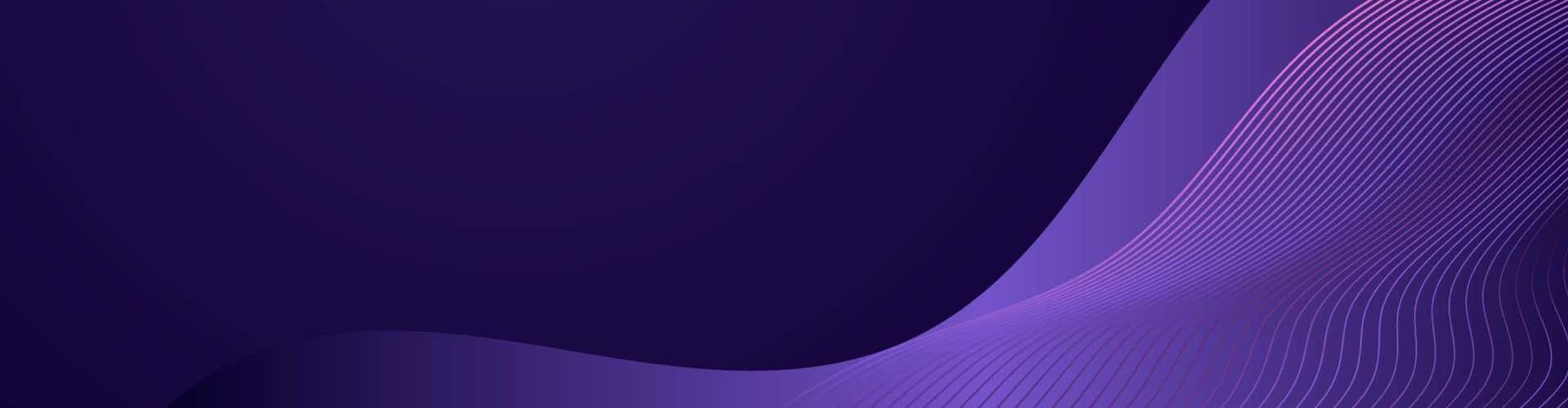Introduction
Creating a web form is a fundamental skill in web development, allowing website owners to collect information from users. A web form can range from simple contact forms to complex survey sheets and user registration forms. Here is an introduction to creating a web form, along with the methods typically used.
Introduction to Web Forms
A web form, also known as an HTML form, is a section of a webpage that contains form elements such as text fields, radio buttons, checkboxes, and a submit button. These elements enable users to enter data that can be sent to a server for processing.
Form Tag and Attributes
A web form is created with the <form> tag. This tag supports various attributes that define the form’s behavior:
action: Specifies where to send the form-data when the form is submitted.method: Defines the HTTP method used to send the form-data. The two most common methods are:GET: Appends the form-data to the URL in name/value pairs. It’s suitable for search forms as this data is visible to the user in the URL.POST: Sends the form-data as an HTTP post transaction. It’s used for more secure data transactions because the data is not visible in the URL.
Form Elements
Forms are made up of input elements, which can vary depending on the type of information you need:
input: A versatile element for various data types, including text, numbers, passwords, and more, depending on thetypeattribute.textarea: For multi-line text input, such as comments or addresses.button: To create buttons with different purposes, not just submission.select: For drop-down lists and list options.option: Defines the options within a select element.label: Provides a label for an input element, improving accessibility and form usability.
Client-Side Validation
Modern HTML5 forms support client-side validation using attributes like required, pattern, and type (email, number, etc.), which can help ensure that the user fills out the form correctly before it is sent to the server.
Form Submission and Handling
Once the user fills out the form and clicks the submit button, the browser packages the data and sends it to the server at the URL specified in the action attribute, using the method indicated by the method attribute. Server-side scripts, typically written in languages such as PHP, Python, Node.js, or Ruby, process the incoming data.
Security Considerations
It’s crucial to handle form data securely to protect user privacy and prevent malicious activity. Always validate and sanitize data on the server side, and use technologies like CAPTCHA to prevent spam submissions.
Example of a Simple Contact Form in HTML
1 2 3 4 5 6 7 8 9 10 11 12 13 14 15 16 17 18 19 20 21 22 23 | <!DOCTYPE html><html lang="en"><head> <meta charset="UTF-8"> <title>Contact Form</title></head><body><form action="submit-form.php" method="POST"> <label for="name">Name:</label> <input type="text" id="name" name="name" required> <label for="email">Email:</label> <input type="email" id="email" name="email" required> <label for="message">Message:</label> <textarea id="message" name="message" required></textarea> <button type="submit">Send</button></form></body></html> |
Conclusion
Web forms are a gateway for user interaction on your website. Understanding how to create and process forms is essential for web developers. Always remember to keep user data secure and validate inputs both on the client and server sides.
PHP
To run a basic web form on a web server, you would typically use HTML for the form structure and a server-side language like PHP, Python, or Node.js to handle the form submission.
Below is a simple example using HTML and PHP.
HTML (form.html):
1 2 3 4 5 6 7 8 9 10 11 12 13 14 15 16 17 18 19 20 21 | <!DOCTYPE html><html lang="en"><head> <meta charset="UTF-8"> <title>Simple Web Form</title></head><body> <form action="submit.php" method="post"> <label for="name">Name:</label> <input type="text" id="name" name="name" required> <label for="email">Email:</label> <input type="email" id="email" name="email" required> <label for="message">Message:</label> <textarea id="message" name="message" required></textarea> <input type="submit" value="Submit"> </form></body></html> |
PHP (submit.php):
1 2 3 4 5 6 7 8 9 10 11 12 13 14 15 16 17 18 19 20 21 22 | <?phpif ($_SERVER["REQUEST_METHOD"] == "POST") { // Collect value of input field $name = htmlspecialchars($_REQUEST['name']); $email = htmlspecialchars($_REQUEST['email']); $message = htmlspecialchars($_REQUEST['message']); if (empty($name) || empty($email) || empty($message)) { echo "Please fill out all fields."; } else { echo "Name: " . $name . "<br>"; echo "Email: " . $email . "<br>"; echo "Message: " . $message; // Here you can write code to save the data to a database or send an email, etc. }} else { // Not a POST request, set a 403 (forbidden) response code. http_response_code(403); echo "There was a problem with your submission, please try again.";}?> |
To run this code:
- Save the HTML code as
form.html. - Save the PHP code as
submit.php. - Upload both files to your PHP-enabled web server.
When you visit form.html and fill out the form, clicking submit will send the data to submit.php, which processes the form data. Remember, this is a basic example without any security measures like CSRF protection or data sanitization/validation beyond htmlspecialchars. You should not use this code as-is for a production environment without additional security considerations.
PERL
To create a simple web form submission using Perl, you could use the CGI module, which can handle HTTP requests and responses. Below is a basic example of how to create a form and a script to handle the form submission in Perl.
First, you need a HTML form. This could be served as a static file or printed by a Perl CGI script.
1 2 3 4 5 6 | <!-- This is your form.html --><form action="submit.pl" method="post"> Name: <input type="text" name="name"><br> Email: <input type="text" name="email"><br> <input type="submit" name="submit" value="Submit"></form> |
Here’s how you could write a Perl script (submit.pl) to handle the form submission:
1 2 3 4 5 6 7 8 9 10 11 12 13 14 15 16 17 18 19 20 21 22 23 24 25 26 27 28 29 30 31 32 33 | #!/usr/bin/perluse strict;use warnings;use CGI;# Create a new CGI objectmy $cgi = CGI->new;# Check if the form was submittedif (defined $cgi->param('submit')) { # Retrieve form data my $name = $cgi->param('name') || 'Anonymous'; my $email = $cgi->param('email') || 'No email provided'; # Do something with the form data (e.g., save to a file or database) # Start the HTTP response print $cgi->header('text/html'); # Print a thank you message including the name print "<html><body>"; print "<h1>Thank You</h1>"; print "<p>Name: $name</p>"; print "<p>Email: $email</p>"; print "</body></html>";} else { # If the form wasn't submitted, redirect to the form print $cgi->redirect('form.html');}# End the scriptexit 0; |
Make sure to upload both the HTML form and the Perl script to your CGI-bin directory on the server, or the appropriate location if you are using a different setup.
To run the Perl script, you will need to have Perl installed on your server, and the script needs to be executable. You can make the Perl script executable by running chmod +x submit.pl on a Unix-like system.
You should also ensure that the server is properly configured to execute CGI scripts, and that the Perl script is placed in a directory that is configured to run such scripts.
Please note that this is a very basic example. In a production environment, you should include proper error handling, security measures like input validation to prevent security issues like XSS or SQL injection, and a way to handle the form data, such as storing it in a database or sending an email.
Node.js
To create a form submission in Node.js, you can use the popular express web framework. Here’s a simple example of how you can set up a server to handle a form submission using express and body-parser for parsing the form data.
First, you need to install express and body-parser if they are not already installed:
1 | npm install express body-parser |
Next, you can create a file, let’s say server.js, with the following content:
1 2 3 4 5 6 7 8 9 10 11 12 13 14 15 16 17 18 19 20 21 22 23 24 25 26 27 28 29 30 31 32 | const express = require('express');const bodyParser = require('body-parser');const app = express();const port = 3000;// parse application/x-www-form-urlencodedapp.use(bodyParser.urlencoded({ extended: true }));// parse application/jsonapp.use(bodyParser.json());app.get('/', (req, res) => { res.send(` <form action="/submit-form" method="post"> <input type="text" name="username" placeholder="Enter username" required> <input type="email" name="email" placeholder="Enter email" required> <button type="submit">Submit</button> </form> `);});app.post('/submit-form', (req, res) => { const { username, email } = req.body; // Process the form data, e.g., save to database, send an email, etc. console.log(`Username: ${username}, Email: ${email}`); res.send(`Received the data!<br>Username: ${username}, Email: ${email}`);});app.listen(port, () => { console.log(`Server running on http://localhost:${port}`);}); |
This script sets up an Express server that listens on port 3000. It has two routes:
GET /: which serves an HTML form.POST /submit-form: which handles the form submission.
When the form is submitted, it logs the username and email to the console and sends a response back to the client with the submitted data.
To run the server, execute this command in your terminal:
1 | node server.js |
After starting the server, you can navigate to http://localhost:3000 in your web browser to see the form. When you submit it, you should see the data displayed in the browser and logged to the console where your server is running.
Security Note: In a production environment, you should always validate and sanitize user inputs to prevent security vulnerabilities such as SQL Injection and Cross-Site Scripting (XSS). Also, consider using HTTPS to encrypt data transmitted between the client and the server.
ASP.NET
To handle a form submission in ASP.NET, you would typically have a front-end HTML form and a backend C# file to process the form data. Here’s a simple example of how you can achieve this using ASP.NET Core MVC:
HTML (Form.cshtml – Razor View):
1 2 3 4 5 6 7 8 9 10 11 12 13 14 15 16 17 18 19 20 21 | @{ ViewData["Title"] = "Simple Form";}<h2>Simple Form</h2><form asp-action="SubmitForm" method="post"> <div class="form-group"> <label asp-for="Name">Name</label> <input asp-for="Name" class="form-control" /> </div> <div class="form-group"> <label asp-for="Email">Email</label> <input asp-for="Email" class="form-control" /> </div> <div class="form-group"> <label asp-for="Message">Message</label> <textarea asp-for="Message" class="form-control"></textarea> </div> <button type="submit" class="btn btn-primary">Submit</button></form> |
C# (HomeController.cs – Controller):
1 2 3 4 5 6 7 8 9 10 11 12 13 14 15 16 17 18 19 20 21 22 23 24 25 26 27 28 29 30 31 32 33 34 35 | using Microsoft.AspNetCore.Mvc;using System.Diagnostics;using YourApp.Models; // Replace with your actual namespacenamespace YourApp.Controllers{ public class HomeController : Controller { public IActionResult Index() { return View(); } [HttpPost] public IActionResult SubmitForm(SimpleFormModel model) { if (ModelState.IsValid) { // Process the data here (save to database, send email, etc.) Debug.WriteLine($"Name: {model.Name}, Email: {model.Email}, Message: {model.Message}"); // Redirect to a confirmation page or display a success message return RedirectToAction("Success"); } // If we got this far, something failed; redisplay the form return View("Index", model); } public IActionResult Success() { return View(); // Create a view to show a success message } }} |
C# (SimpleFormModel.cs – Model):
1 2 3 4 5 6 7 8 9 10 11 12 13 14 15 16 17 | using System.ComponentModel.DataAnnotations;namespace YourApp.Models{ public class SimpleFormModel { [Required] public string Name { get; set; } [Required] [EmailAddress] public string Email { get; set; } [Required] public string Message { get; set; } }} |
In the example above:
Form.cshtmlis the Razor view with the HTML form.HomeController.cscontains theSubmitFormaction method that processes the form submission.SimpleFormModel.csis the model representing the form data with basic validation attributes.
This example assumes you have a basic understanding of ASP.NET MVC and have a project set up to use MVC with controllers and views. If not, you would need to create an ASP.NET Core MVC project in Visual Studio or another compatible IDE, and then integrate these snippets into your project accordingly.
.NET Core
To write a simple cross-platform web application using .NET Core that includes a form submission, you can use ASP.NET Core MVC or ASP.NET Core Razor Pages. Here, I’ll provide you with an example using ASP.NET Core MVC.
First, make sure you have the .NET SDK installed on your machine. Once you’ve confirmed that, you can create a new ASP.NET Core MVC project by running the following command in your terminal or command prompt:
1 | dotnet new mvc -o MyFormApp |
This will create a new directory MyFormApp with a basic MVC project structure.
Navigate to your new project directory:
1 | cd MyFormApp |
Now, you can create a simple model to represent the form data. In the Models directory, create a file called FormModel.cs with the following content:
1 2 3 4 5 6 7 8 9 | namespace MyFormApp.Models{ public class FormModel { public string Name { get; set; } public string Email { get; set; } public string Message { get; set; } }} |
Next, you’ll need to create a controller that will handle the form display and submission. In the Controllers directory, create a file called FormController.cs with the following content:
1 2 3 4 5 6 7 8 9 10 11 12 13 14 15 16 17 18 19 20 21 22 23 24 25 26 27 28 29 30 31 | using Microsoft.AspNetCore.Mvc;using MyFormApp.Models;namespace MyFormApp.Controllers{ public class FormController : Controller { // GET: Form public IActionResult Index() { return View(); } // POST: Form/Submit [HttpPost] [ValidateAntiForgeryToken] public IActionResult Submit(FormModel formModel) { if (ModelState.IsValid) { // Process form data, e.g., save to database, send email, etc. // For now, just redirect to the form page with a thank you message. TempData["Success"] = "Thank you for your submission!"; return RedirectToAction(nameof(Index)); } // If we got this far, something failed; redisplay form. return View(nameof(Index), formModel); } }} |
Create a view for the form. In the Views/Form directory (create it if it doesn’t exist), create a file called Index.cshtml with the following content:
1 2 3 4 5 6 7 8 9 10 11 12 13 14 15 16 17 18 19 20 21 22 23 24 25 26 27 28 29 30 | @model MyFormApp.Models.FormModel@{ ViewData["Title"] = "Form";}<h2>Form</h2>@if (TempData["Success"] != null){ <div class="alert alert-success"> @TempData["Success"] </div>}<form asp-action="Submit"> <div class="form-group"> <label asp-for="Name"></label> <input asp-for="Name" class="form-control" /> </div> <div class="form-group"> <label asp-for="Email"></label> <input asp-for="Email" type="email" class="form-control" /> </div> <div class="form-group"> <label asp-for="Message"></label> <textarea asp-for="Message" class="form-control"></textarea> </div> <button type="submit" class="btn btn-primary">Submit</button></form> |
Finally, to run your application, use the following command:
1 | dotnet run |
This will start the application on a development server, typically listening on http://localhost:5000 and https://localhost:5001. Open your browser and navigate to http://localhost:5000/Form to view the form.
Note that this example assumes you have a basic understanding of the MVC pattern and how it’s implemented in ASP.NET Core. If you’re new to ASP.NET Core, you may want to explore some tutorials or documentation to get a better understanding of the framework.
Flask
To create a web server using Flask that runs a form, you will need to set up a Flask application, define routes for displaying the form and handling form submissions, and create templates for the form. Below is a simple example that demonstrates this process.
First, make sure you have Flask installed in your Python environment:
1 | pip install flask |
Now, create a Python file for your Flask application (e.g., app.py) and add the following code to it:
1 2 3 4 5 6 7 8 9 10 11 12 13 14 15 16 17 18 19 20 21 22 23 24 | from flask import Flask, render_template, request, redirect, url_forapp = Flask(__name__)# This route will show a form to the user@app.route('/')def form(): return render_template('form.html')# This route will handle the form submission@app.route('/submit', methods=['POST'])def submit_form(): name = request.form['name'] email = request.form['email'] message = request.form['message'] # Here you can handle the form data print(f"Name: {name}, Email: {email}, Message: {message}") # After form submission, redirect to the home page return redirect(url_for('form'))if __name__ == '__main__': app.run(debug=True) |
Next, create a folder named templates in the same directory as your app.py. Inside this folder, create an HTML file named form.html with the following content:
1 2 3 4 5 6 7 8 9 10 11 12 13 14 15 16 17 18 19 20 21 22 | <!DOCTYPE html><html lang="en"><head> <meta charset="UTF-8"> <title>Simple Form</title></head><body> <h1>Simple Form</h1> <form action="{{ url_for('submit_form') }}" method="post"> <label for="name">Name:</label> <input type="text" id="name" name="name" required><br><br> <label for="email">Email:</label> <input type="email" id="email" name="email" required><br><br> <label for="message">Message:</label> <textarea id="message" name="message" required></textarea><br><br> <input type="submit" value="Submit"> </form></body></html> |
With this setup, when you navigate to the root URL of your Flask application, you will see a form. When you submit the form, it will send a POST request to the /submit route, which will handle the form data.
To run the application, use the following command in your terminal:
1 | python app.py |
This will start a development server, and you can view the form by going to http://127.0.0.1:5000/ in your web browser. When you submit the form, the data will be printed to the console where your Flask server is running. In a production scenario, you would typically process the form data further, such as storing it in a database or sending an email.
Alternatively, using a single script, creating a web form and handling its submission can be done in Python using various frameworks. Below provides an example using Flask, which is a lightweight web application framework. Create a Python script that will render a form and handle its submission:
1 2 3 4 5 6 7 8 9 10 11 12 13 14 15 16 17 18 19 20 21 22 23 24 25 26 27 28 29 30 31 32 33 34 35 36 | from flask import Flask, request, render_template_stringapp = Flask(__name__)HTML_FORM = '''<!doctype html><html><head><title>Submit Form</title></head><body> <h2>Enter Your Details</h2> <form method="post"> Name: <input type="text" name="name"><br> Email: <input type="email" name="email"><br> <input type="submit" value="Submit"> </form> {% if name and email %} <h3>Hello {{ name }}!</h3> <p>We've got your email as: {{ email }}</p> {% endif %}</body></html>'''@app.route('/', methods=['GET', 'POST'])def form_submit(): name = None email = None if request.method == 'POST': name = request.form.get('name') email = request.form.get('email') # You can process the data here (e.g., save to database, send email, etc.) return render_template_string(HTML_FORM, name=name, email=email)if __name__ == "__main__": app.run(debug=True) |
This script creates a basic web server with one route, /, that renders a form and handles its submission. When the form is submitted, the entered name and email are displayed on the page. You can extend the functionality to process the form data as needed.
Save this script to a file, for example app.py, and run it with Python. It will start a web server on localhost with port 5000. You can visit http://localhost:5000/ in your web browser to view the form.
Please note: In a production environment, you should use a proper HTML template file instead of embedding HTML directly in Python code. Additionally, it’s important to implement proper error handling and validation of form inputs to avoid common web vulnerabilities.
Ruby
In Ruby, you typically handle web form submissions using a web framework such as Ruby on Rails or Sinatra. Below is a basic example of handling a form submission in Sinatra, a lightweight web framework suitable for small applications or when you prefer a minimalistic approach.
First, ensure you have Sinatra installed:
1 | gem install sinatra |
Then, you can write a simple web server with a form and a route to handle submissions:
1 2 3 4 5 6 7 8 9 10 11 12 13 14 15 16 17 18 19 20 21 22 23 24 25 26 27 28 29 30 31 32 33 34 35 36 37 38 39 40 | require 'sinatra'# Define the root route to display the formget '/' do erb :formend# Define the route to handle the form submissionpost '/submit' do # params[] contains the form data "Received: #{params[:name]}, #{params[:email]}, #{params[:message]}"end# An embedded Ruby template for the form__END__@@form<!DOCTYPE html><html lang="en"><head> <meta charset="UTF-8"> <title>Contact Form</title></head><body><form action="/submit" method="POST"> <label for="name">Name:</label> <input type="text" id="name" name="name" required> <label for="email">Email:</label> <input type="email" id="email" name="email" required> <label for="message">Message:</label> <textarea id="message" name="message" required></textarea> <button type="submit">Send</button></form></body></html> |
In this Ruby script, there are two routes defined:
GET /: This route serves the HTML form to the client. The form useserbto embed Ruby in the HTML, which is a common practice in Sinatra applications.POST /submit: This route handles the form submission. When the form is submitted, thepost '/submit'block will be executed. The form data will be accessible through theparamshash, which Sinatra automatically populates with the form values.
To run the web server, save the script to a file, for example, server.rb, and then run it with:
1 | ruby server.rb |
Sinatra will start a web server, and you can view the form by navigating to http://localhost:4567 in your web browser. When you fill out the form and press “Send”, Sinatra will handle the submission and display a simple confirmation with the form data on the page.
LUA
To handle a web form submission in Lua, you would typically use a web framework like Lapis or use the CGI interface with a web server. For simplicity’s sake, I’ll show you a basic example using the CGI interface with the Lua-CGI library.
First, ensure you have Lua and the Lua-CGI library installed on your system. You may need to consult the relevant documentation for installation instructions for your environment.
Here is an example of a Lua script that handles form submission using CGI:
1 2 3 4 5 6 7 8 9 10 11 12 13 14 15 16 17 18 19 20 21 22 23 24 25 26 27 28 29 | #!/usr/bin/env luapackage.path = package.path .. ';/path/to/lua-cgi/?.lua' -- Adjust the path to where the lua-cgi library is locatedrequire("cgi")-- Get the form datalocal form = cgi.Form()-- Read the form valueslocal name = form:getValue("name")local email = form:getValue("email")local message = form:getValue("message")-- The Content-Type headerprint("Content-type: text/html\n")-- Generate the HTML contentprint("<html>")print("<head><title>Form Submission</title></head>")print("<body>")print("<h1>Form Submission Result</h1>")if name and email and message then print("<p>Name: " .. cgi.escapeHtml(name) .. "</p>") print("<p>Email: " .. cgi.escapeHtml(email) .. "</p>") print("<p>Message: " .. cgi.escapeHtml(message) .. "</p>")else print("<p>Missing form data</p>")endprint("</body>")print("</html>") |
This script assumes you have a simple HTML form with name, email, and message fields that submits to the Lua script’s URL. The script reads the values using the cgi.Form() method and outputs an HTML page with the submitted data.
To run this script:
- Save it to a
.luafile on your web server, such assubmit.lua. - Make sure the file has executable permissions.
- Configure your web server to handle CGI scripts, pointing to the directory where your
submit.luascript is located. - Create the HTML form that posts data to the script.
Please note that CGI scripts may require specific server configuration and that running Lua as a CGI script isn’t common in production environments due to performance considerations. For production applications, you would typically use a Lua web framework that runs within an HTTP server environment.
Conclusion
When choosing a programming language for web form handling and server-side scripting, various factors must be considered, including the specific requirements of the project, the existing infrastructure, the expertise of the development team, and long-term maintainability. Here’s a summary of the pros and cons of each language discussed:
Python:
- Pros: Python has a clean and readable syntax, which makes it easy to write and maintain code. It’s well-supported, has a vast ecosystem of libraries, and is commonly used for web development, especially with frameworks like Django and Flask.
- Cons: Python can be slower than some other languages like Node.js for concurrent processing due to its Global Interpreter Lock (GIL), although this often isn’t a bottleneck for typical web applications.
Node.js:
- Pros: Node.js enables full-stack JavaScript development, which can simplify development by using the same language on the front-end and back-end. It’s known for its non-blocking I/O model that makes it efficient for real-time applications.
- Cons: Callbacks and promises can lead to complex code structures, known as “callback hell,” although this can be mitigated with async/await syntax.
Ruby:
- Pros: Ruby, often used with the Rails framework, emphasizes convention over configuration and has a very active community. It’s known for rapid development and clean syntax.
- Cons: Ruby can have performance issues under heavy loads and may require more server resources than other languages.
Perl:
- Pros: Perl has powerful text processing capabilities and is highly customizable, with a reputation for having more than one way to do things.
- Cons: Perl’s flexible syntax can lead to less readable code, and it’s somewhat out of favor for modern web development, meaning newer libraries and frameworks might not be as readily available.
.NET (C#/F#):
- Pros: .NET is backed by Microsoft, ensuring good support and integration with other Microsoft products and services. It’s suitable for large-scale applications and has powerful features for object-oriented programming.
- Cons: It’s traditionally been less cross-platform (although .NET Core has addressed this), and it might require licensing costs for certain development tools or servers.
Lua:
- Pros: Lua is lightweight and fast, with a small footprint, making it a good choice for embedded systems or gaming environments.
- Cons: Web development is not Lua’s primary use case, so the ecosystem is smaller, and there are fewer web-specific libraries and frameworks compared to languages like Python or JavaScript.
In conclusion, the choice of language will depend on the specific use case. Python and Node.js are generally safe choices for web development due to their popularity and robust ecosystems. Ruby on Rails is excellent for rapid application development, while .NET is a strong contender for enterprise environments. Perl, though powerful, may not be the first choice for new projects. Lua is great for specific niches but is less common for general web development.