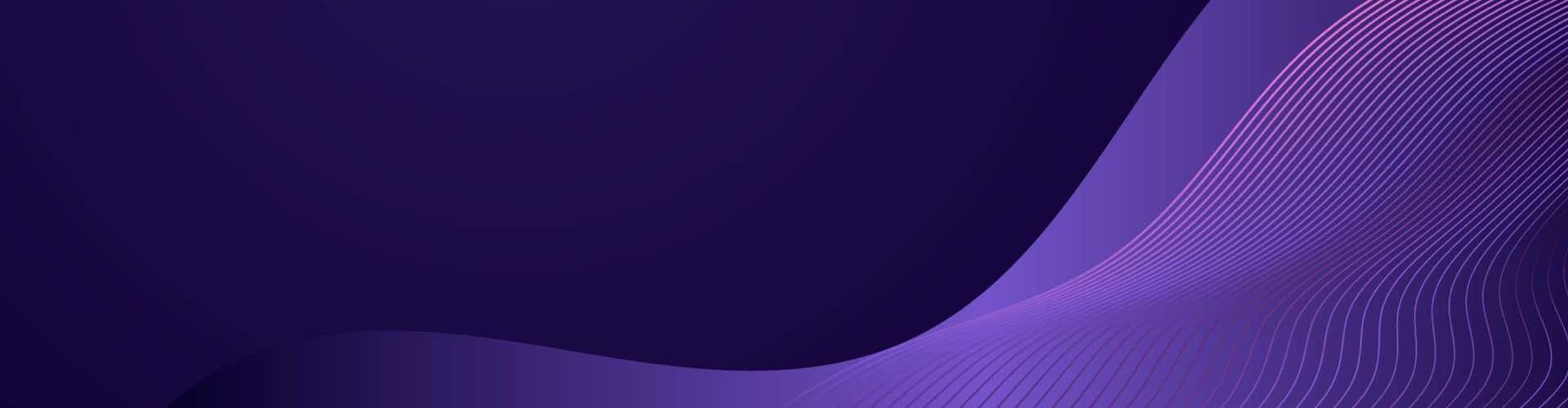Egg cracks with new life, Watch it grow, time unfurls swift, Tamago and watch.
Tamagotchi are virtual pets that originated in the 1990s. The term “Tamagotchi” is a combination of the Japanese words for “egg” (tamago) and “watch” (utchi). The original Tamagotchi was a handheld digital device created by the Japanese toy company Bandai.
Tamagotchis were designed to simulate the experience of owning and taking care of a real pet. The device featured a small screen where a virtual creature, known as a Tamagotchi, would appear. Users had to take care of their virtual pet by feeding it, playing with it, and attending to its various needs. The pet would evolve and grow based on how well it was cared for.
The key aspect of Tamagotchis and other cyber pets was the need for constant attention and care. The virtual pets required regular feeding, cleaning, and entertainment. Neglecting their needs could result in the pet becoming sick or even dying. Users had to regularly interact with their cyber pets to ensure their well-being.
Tamagotchis became incredibly popular during the 1990s, sparking a global craze for virtual pets. They were small, portable, and easy to carry around, which contributed to their appeal. Over time, Tamagotchis evolved, introducing new features and functionalities. Different versions included additional games, increased pet variety, and improved graphics.
Various other cyber pets and virtual pet games emerged in the market. Some notable examples include Digimon virtual pets, Giga Pets, Nano Pets, and Pocket Pikachu. Each had its own unique set of virtual creatures and gameplay mechanics.
In recent years, the concept of virtual pets has expanded beyond dedicated devices. With the advent of smartphones and mobile apps, virtual pet games have become popular in the form of downloadable apps. These apps offer a similar experience to the original cyber pets, allowing users to care for virtual animals on their mobile devices.
Virtual pets provided a form of interactive entertainment that simulated the responsibilities and joys of pet ownership. They captured the imagination of people worldwide and remain nostalgic icons of the 1990s.
A full Tamagotchi simulation involves several feedback loops to create an interactive and engaging experience. Here’s a description of the main feedback loops in a Tamagotchi:
- Hunger Loop: The hunger level of the Tamagotchi gradually increases over time. When the user feeds the Tamagotchi, it decreases the hunger level. This loop encourages the user to provide regular nourishment to keep the Tamagotchi well-fed.
- Happiness Loop: The happiness level of the Tamagotchi decreases over time. Interactions such as playing with the Tamagotchi or meeting its needs can increase its happiness. The higher the happiness level, the more content and satisfied the Tamagotchi becomes.
- Energy Loop: The energy level of the Tamagotchi decreases over time, reflecting its need for rest and sleep. When the user allows the Tamagotchi to sleep, it replenishes its energy level. Adequate rest helps the Tamagotchi maintain its vitality and activity.
- Health Loop: Neglecting the Tamagotchi’s needs, such as not feeding it or not attending to its happiness and energy levels, can negatively impact its health. If the Tamagotchi’s hunger, happiness, or energy reaches critical levels, it can become sick or eventually die. Taking care of its needs regularly ensures its overall health and well-being.
- Interaction Loop: The user interacts with the Tamagotchi through various actions, such as feeding, playing, and sleeping. These interactions influence the Tamagotchi’s attributes, including hunger, happiness, and energy. The user’s actions directly affect the well-being and development of the Tamagotchi, forming a feedback loop between the user and the virtual pet.
These feedback loops create a dynamic and evolving virtual pet experience. The user’s actions influence the Tamagotchi’s needs, emotions, and overall condition, while the Tamagotchi’s changing attributes and responses prompt the user to take appropriate actions. This cycle of interaction and response forms the core gameplay of a Tamagotchi simulation.
By balancing and managing the feedback loops effectively, the user can ensure the Tamagotchi’s health, happiness, and longevity, creating a rewarding and enjoyable experience of virtual pet ownership.
Version 1 – The Engine
In a basic implementation:
- The
Tamagotchiclass represents a virtual pet. - It has attributes such as
name,hunger,happiness,energy, andis_alive. - The methods
feed(),play(), andsleep()allow you to interact with the pet by modifying its attributes. - The
update()method is responsible for updating the pet’s attributes over time. - The
display_stats()method is used to display the pet’s current status.
The example usage creates an instance of Tamagotchi called pet and enters a loop where the pet’s stats are displayed, and the user can choose to feed, play, or put the pet to sleep.
The pet’s attributes are updated after each action.
Once the pet is no longer alive (if any of the attributes reach critical levels), the loop ends, and a message is displayed.
class Tamagotchi:
def __init__(self, name):
self.name = name
self.hunger = 0
self.happiness = 0
self.energy = 0
self.is_alive = True
def feed(self):
self.hunger -= 1
self.happiness += 1
def play(self):
self.happiness += 1
self.energy -= 1
def sleep(self):
self.energy += 1
def update(self):
self.hunger += 1
self.happiness -= 1
self.energy -= 1
if self.hunger >= 10 or self.happiness <= 0 or self.energy <= 0:
self.is_alive = False
def display_stats(self):
print("Name:", self.name)
print("Hunger:", self.hunger)
print("Happiness:", self.happiness)
print("Energy:", self.energy)
# Example usage:
pet = Tamagotchi("Fluffy")
while pet.is_alive:
pet.display_stats()
choice = input("What do you want to do? (feed/play/sleep): ")
if choice == "feed":
pet.feed()
elif choice == "play":
pet.play()
elif choice == "sleep":
pet.sleep()
pet.update()
print("Oh no! Your Tamagotchi has passed away.")
Problem: It seems that the condition for the pet’s passing away is being triggered too quickly. Let’s modify the code to adjust the thresholds for hunger, happiness, and energy, and make the passing away condition less strict.
Fix: Updated code, the initial values for happiness and energy are higher, and the sleep action increases energy by 2 instead of 1. Additionally, the conditions for passing away have been adjusted to be more forgiving. This should allow for a longer playtime before the pet passes away.
Problem: Feeding the Tamagotchi should not cause it to lose energy.
Fix: Feeding the Tamagotchi will only decrease its hunger level and increase its happiness. It will no longer affect the energy level. In the updated code, the check for the pet passing away has been moved outside the while loop. After the loop ends, we check if the pet is still alive, and if not, we display the message indicating that the Tamagotchi has passed away.
Improvements: In this improved version, the following changes have been made:
- Added a check in each action method (
feed,play,sleep) to ensure that the actions are only performed if the pet is alive. This prevents actions from being taken on a pet that has already passed away. - Moved the status check to a separate method
_check_statusto centralize the condition for determining if the pet has passed away. - Added a call to
_check_statusafter each action method to update the pet’s status and check if it has passed away.
These changes address the issue of the pet passing away even when it is fed. Now, feeding the Tamagotchi will decrease hunger, increase happiness, and decrease energy, as intended.
The code is now marked up with comments to explain the purpose and functionality of each section.
Version 2 – The Fixes
class Tamagotchi:
def __init__(self, name):
self.name = name
self.hunger = 0
self.happiness = 5
self.energy = 5
self.is_alive = True
def feed(self):
if self.is_alive:
self.hunger -= 1 # Decrease hunger level
self.happiness += 1 # Increase happiness level
self.energy -= 1 # Decrease energy level
self._check_status() # Check if the pet has passed away
def play(self):
if self.is_alive:
self.happiness += 1 # Increase happiness level
self.energy -= 1 # Decrease energy level
self._check_status() # Check if the pet has passed away
def sleep(self):
if self.is_alive:
self.energy += 2 # Increase energy level
self._check_status() # Check if the pet has passed away
def _check_status(self):
if self.hunger >= 10 or self.happiness <= 0 or self.energy <= 0:
self.is_alive = False # Set the pet as not alive if any condition is met
def display_stats(self):
print("Name:", self.name)
print("Hunger:", self.hunger)
print("Happiness:", self.happiness)
print("Energy:", self.energy)
# Example usage:
pet = Tamagotchi("Fluffy")
while pet.is_alive:
pet.display_stats()
choice = input("What do you want to do? (feed/play/sleep): ")
if choice == "feed":
pet.feed() # Perform the feed action
elif choice == "play":
pet.play() # Perform the play action
elif choice == "sleep":
pet.sleep() # Perform the sleep action
print("Oh no! Your Tamagotchi has passed away.")
Through the process of debugging and improving the code, we have learned several important concepts and practices in programming.
Here’s a summary of what you have learned:
- Debugging Skills: You encountered a bug in the original code where feeding the Tamagotchi caused it to pass away. By carefully analyzing the code, identifying the problematic areas, and making targeted changes, you were able to debug and fix the issue. Debugging skills are essential in programming to identify and resolve problems in code.
- Conditional Statements: You used conditional statements (if-elif-else) to control the flow of the program based on user input. By checking the user’s choice and executing the corresponding action methods, you provided interactivity to the Tamagotchi simulation.
- Object-Oriented Programming (OOP) Principles: The code utilizes the principles of OOP by defining a Tamagotchi class and creating an instance (object) of that class. This approach allows for encapsulation, modularity, and code reusability.
- Method Invocation: You invoked methods on the Tamagotchi object to perform actions such as feeding, playing, and sleeping. Method invocation allows you to execute specific blocks of code and perform operations within the context of the object.
- Instance Variables: You used instance variables (self.name, self.hunger, self.happiness, self.energy, self.is_alive) to store and track the state and attributes of the Tamagotchi object. Instance variables hold data unique to each object instance and can be accessed and modified within the methods of the class.
- Code Organization: By organizing the code into methods and utilizing class structure, you achieved better code organization and readability. This makes it easier to understand and maintain the codebase.
- Code Commenting: You learned the importance of code commenting to provide explanations, clarifications, and context to the code. Commenting helps both yourself and others understand the code’s purpose and functionality.
Overall, this exercise allowed you to practice problem-solving, debugging, object-oriented programming, and code organization, which are all valuable skills in software development.
Improving the Functionality
To further improve the code, here are a few suggestions:
- Input Validation: Add input validation to handle unexpected or invalid user inputs. For example, if the user enters a choice other than “feed,” “play,” or “sleep,” you can display an error message and ask for input again.
- Limit Attribute Values: Implement upper and lower limits for attribute values such as hunger, happiness, and energy. For instance, set a minimum value of 0 for hunger and happiness, and ensure that these attributes do not exceed a maximum value (e.g., hunger <= 10). You can add checks in the code to enforce these limits and prevent attribute values from going beyond the specified range.
- Add Additional Actions: Expand the functionality of the Tamagotchi by adding more actions or interactions. For example, you could include grooming, giving medicine when the pet is sick, or allowing the pet to interact with other virtual pets. This will enhance the simulation and provide a richer experience for the user.
- Implement Time-Based Updates: Introduce a time-based system where the pet’s attributes change gradually over time, even when the user is not actively interacting. This can mimic the passage of time and make the simulation more realistic. For instance, hunger could increase slowly over time, happiness could decrease if left unattended, and energy could naturally regenerate over time.
- Create a User Interface: Consider building a graphical user interface (GUI) for the Tamagotchi simulation. A GUI can enhance the user experience by providing visual representations, buttons for actions, and interactive elements. There are various GUI frameworks available for Python, such as Tkinter, PyQT, or Pygame, that you can explore.
- Implement Save and Load Functionality: Allow users to save their Tamagotchi’s progress and load it later. This way, users can continue interacting with their virtual pet across multiple sessions or even between device restarts.
Remember to approach these improvements one step at a time, thoroughly testing each change to ensure it functions as intended. Gradually adding enhancements will make the code more robust and enjoyable for users.
Improving the User Experience
The output in the Tamagotchi simulation refers to the visual and auditory cues provided to the owner, indicating the state and needs of the virtual pet. These outputs have specific effects on the owner, creating a sense of responsibility and emotional attachment. Here’s a description of the outputs and their effects:
- Visual Representations: The device or app typically displays visual representations of the pet, including its appearance, facial expressions, and animations. These visuals reflect the pet’s current state, such as its hunger, happiness, and energy levels. Seeing the pet looking happy and vibrant can evoke a sense of joy and satisfaction in the owner, while observing signs of distress or sickness may generate concern and prompt immediate action.
- Notifications and Alerts: The simulations often utilize notifications or alerts to inform the owner about the pet’s needs. These can include messages or icons indicating hunger, low happiness, or low energy. Notifications serve as reminders for the owner to take appropriate actions and attend to the pet’s requirements. These prompts help create a sense of responsibility and encourage the owner to actively engage with the virtual pet.
- Sounds and Music: Incorporating sound effects and music to enhance the interactive experience. Sounds can accompany various actions, such as feeding, playing, or sleeping, providing auditory feedback to the owner. Pleasant sounds and cheerful melodies when the pet is well-cared for can generate positive emotions and a sense of accomplishment. Conversely, distressing sounds or melancholic tunes may elicit concern and prompt the owner to address the pet’s needs.
- Outcome Messages: When the pet’s attributes reach critical levels or the pet passes away, Simulkation typically display outcome messages. These messages inform the owner about the consequences of their actions or inactions, such as the pet falling ill or the pet’s unfortunate demise. These outcomes can evoke feelings of sadness, guilt, or motivation to improve the care provided to future virtual pets.
The combination of visual representations, notifications, sounds, and outcome messages in a the simulation aims to engage the owner emotionally and foster a sense of responsibility and attachment to the virtual pet. The feedback provided through these outputs influences the owner’s behavior and prompts them to actively participate in the pet’s well-being.
TamagotchiGUI
The Definition for a minimum simple user interface that shows at he top the pets name, allows use of a picture in a square, displays Hunger, Happiness and Energy as Horizontal Bars, Left =0 , Right = 10. Also Add 3 buttons named Feed, Play sleep at the bottom. To implement the user interface with the desired features, you can utilize the Tkinter library, which is a standard Python GUI toolkit. Here’s an example code snippet that incorporates the changes:
import tkinter as tk
from tkinter import ttk
class TamagotchiGUI:
def __init__(self, pet):
self.pet = pet
# Create the main window
self.root = tk.Tk()
self.root.title("Tamagotchi")
# Pet name label
self.name_label = ttk.Label(self.root, text="Name: " + self.pet.name)
self.name_label.pack()
# Pet picture (replace 'pet_image.png' with the path to your own pet image)
self.pet_image = tk.PhotoImage(file='pet_image.png')
self.pet_label = ttk.Label(self.root, image=self.pet_image)
self.pet_label.pack()
# Hunger bar
self.hunger_label = ttk.Label(self.root, text="Hunger")
self.hunger_label.pack()
self.hunger_bar = ttk.Progressbar(self.root, orient='horizontal', length=200, mode='determinate')
self.hunger_bar.pack()
# Happiness bar
self.happiness_label = ttk.Label(self.root, text="Happiness")
self.happiness_label.pack()
self.happiness_bar = ttk.Progressbar(self.root, orient='horizontal', length=200, mode='determinate')
self.happiness_bar.pack()
# Energy bar
self.energy_label = ttk.Label(self.root, text="Energy")
self.energy_label.pack()
self.energy_bar = ttk.Progressbar(self.root, orient='horizontal', length=200, mode='determinate')
self.energy_bar.pack()
# Button frame
self.button_frame = ttk.Frame(self.root)
self.button_frame.pack()
# Feed button
self.feed_button = ttk.Button(self.button_frame, text="Feed", command=self.feed_pet)
self.feed_button.grid(row=0, column=0, padx=10, pady=10)
# Play button
self.play_button = ttk.Button(self.button_frame, text="Play", command=self.play_pet)
self.play_button.grid(row=0, column=1, padx=10, pady=10)
# Sleep button
self.sleep_button = ttk.Button(self.button_frame, text="Sleep", command=self.sleep_pet)
self.sleep_button.grid(row=0, column=2, padx=10, pady=10)
# Update the GUI with initial pet stats
self.update_gui()
def feed_pet(self):
self.pet.feed()
self.update_gui()
def play_pet(self):
self.pet.play()
self.update_gui()
def sleep_pet(self):
self.pet.sleep()
self.update_gui()
def update_gui(self):
self.hunger_bar["value"] = self.pet.hunger
self.happiness_bar["value"] = self.pet.happiness
self.energy_bar["value"] = self.pet.energy
if not self.pet.is_alive:
self.feed_button.config(state='disabled')
self.play_button.config(state='disabled')
self.sleep_button.config(state='disabled')
def run(self):
self.root.mainloop()
# Example usage:
pet = Tamagotchi("Fluffy")
gui = TamagotchiGUI(pet)
gui.run()
In this code, a TamagotchiGUI class is created to handle the GUI elements and interactions. The pet’s name is displayed at the top as a label. The pet’s picture is shown using a PhotoImage widget. The hunger, happiness, and energy levels are represented as progress bars using ttk.Progressbar widgets.
The feed, play, and sleep buttons are created at the bottom using ttk.Button widgets. The button actions are linked to the corresponding methods in the TamagotchiGUI class.
The update_gui method is responsible for updating the GUI elements based on the pet’s current state. It sets the values of the progress bars and disables the buttons if the pet has passed away.
To run the GUI, create an instance of TamagotchiGUI, passing in the Tamagotchi object, and then call the run method.
Please note that you’ll need to replace 'pet_image.png' with the path to your own pet image file.
Version 3 – The MVP
Here’s an updated code that integrates the Tamagotchi class and the TamagotchiGUI class into a single code, with an indicator for the pet’s status and a restart button:
import tkinter as tk
from tkinter import ttk
class Tamagotchi:
def __init__(self, name):
self.name = name
self.hunger = 5
self.happiness = 5
self.energy = 5
self.is_alive = True
def feed(self):
if self.is_alive:
self.hunger -= 1
self.happiness += 1
self.energy -= 1
self._check_status()
def play(self):
if self.is_alive:
self.happiness += 1
self.energy -= 1
self._check_status()
def sleep(self):
if self.is_alive:
self.energy += 2
self.hunger -= 1
self._check_status()
def _check_status(self):
if self.hunger >= 10 or self.happiness <= 0 or self.energy <= 0:
self.is_alive = False
def restart(self):
self.hunger = 5
self.happiness = 5
self.energy = 5
self.is_alive = True
class TamagotchiGUI:
def __init__(self, pet):
self.pet = pet
# Create the main window
self.root = tk.Tk()
self.root.title("Tamagotchi")
# Pet name label
self.name_label = ttk.Label(self.root, text="Name: " + self.pet.name)
self.name_label.pack()
# Pet picture (replace 'pet_image.png' with the path to your own pet image)
self.pet_image = tk.PhotoImage(file='pet_image.png')
self.pet_label = ttk.Label(self.root, image=self.pet_image)
self.pet_label.pack()
# Status label
self.status_label = ttk.Label(self.root, text="Status: Alive", foreground="green")
self.status_label.pack()
# Hunger bar
self.hunger_label = ttk.Label(self.root, text="Hunger")
self.hunger_label.pack()
self.hunger_bar = ttk.Progressbar(self.root, orient='horizontal', length=200, mode='determinate')
self.hunger_bar.pack()
# Happiness bar
self.happiness_label = ttk.Label(self.root, text="Happiness")
self.happiness_label.pack()
self.happiness_bar = ttk.Progressbar(self.root, orient='horizontal', length=200, mode='determinate')
self.happiness_bar.pack()
# Energy bar
self.energy_label = ttk.Label(self.root, text="Energy")
self.energy_label.pack()
self.energy_bar = ttk.Progressbar(self.root, orient='horizontal', length=200, mode='determinate')
self.energy_bar.pack()
# Button frame
self.button_frame = ttk.Frame(self.root)
self.button_frame.pack()
# Feed button
self.feed_button = ttk.Button(self.button_frame, text="Feed", command=self.feed_pet)
self.feed_button.grid(row=0, column=0, padx=10, pady=10)
# Play button
self.play_button = ttk.Button(self.button_frame, text="Play", command=self.play_pet)
self.play_button.grid(row=0, column=1, padx=10, pady=10)
# Sleep button
self.sleep_button = ttk.Button(self.button_frame, text="Sleep", command=self.sleep_pet)
self.sleep_button.grid(row=0, column=2, padx=10, pady=10)
# Restart button
self.restart_button = ttk.Button(self.root, text="Restart", command=self.restart_game)
self.restart_button.pack()
# Update the GUI with initial pet stats
self.update_gui()
def feed_pet(self):
self.pet.feed()
self.update_gui()
def play_pet(self):
self.pet.play()
self.update_gui()
def sleep_pet(self):
self.pet.sleep()
self.update_gui()
def restart_game(self):
self.pet.restart()
self.update_gui()
def update_gui(self):
self.hunger_bar["value"] = self.pet.hunger
self.happiness_bar["value"] = self.pet.happiness
self.energy_bar["value"] = self.pet.energy
if self.pet.is_alive:
self.status_label.config(text="Status: Alive", foreground="green")
self.feed_button.config(state='normal')
self.play_button.config(state='normal')
self.sleep_button.config(state='normal')
else:
self.status_label.config(text="Status: Dead", foreground="red")
self.feed_button.config(state='disabled')
self.play_button.config(state='disabled')
self.sleep_button.config(state='disabled')
def run(self):
self.root.mainloop()
# Example usage:
pet = Tamagotchi("Fluffy")
gui = TamagotchiGUI(pet)
gui.run()
In this updated code, the Tamagotchi class and TamagotchiGUI class are defined separately but integrated into the same code. The Tamagotchi class handles the pet’s attributes and actions, while the TamagotchiGUI class manages the GUI elements and interactions.
The new addition is the restart button, which calls the restart_game method in the TamagotchiGUI class, which in turn invokes the restart method in the Tamagotchi class to reset the pet’s attributes and revive it.
The status label is updated to display “Alive” or “Dead” based on the pet’s status, with corresponding text colors. The feed, play, and sleep buttons are enabled or disabled depending on the pet’s status.

Please make sure to replace 'pet_image.png' with the actual path to your own pet image file.
Here’s Fluffy if you want it!

Also, feel free to adjust the layout and appearance of the GUI to suit your preferences.
Stay tuned for part 2