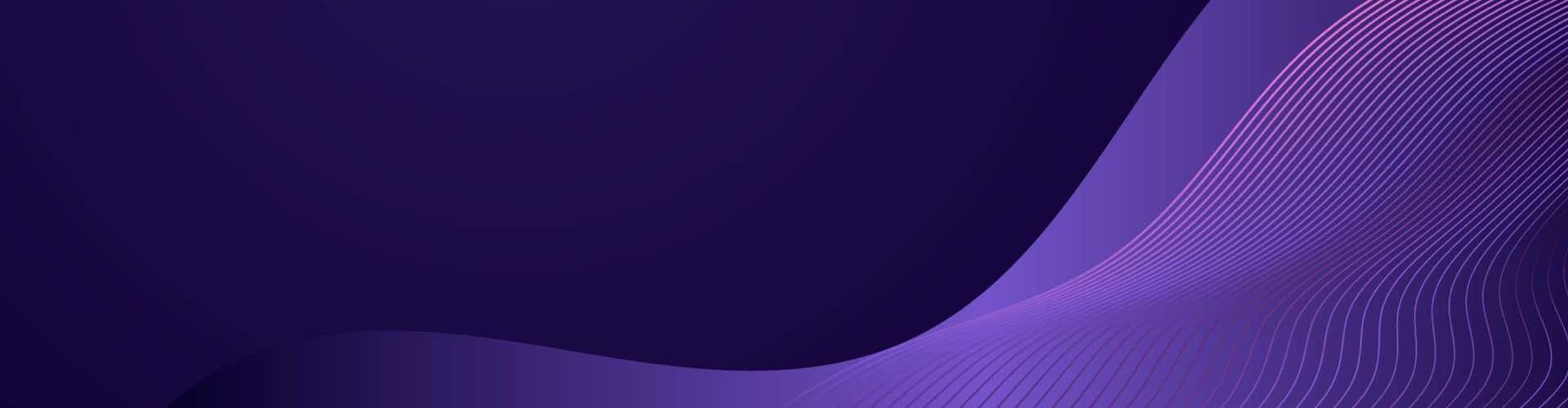WordPress is a powerful content management system (CMS) that can be used to create and manage your website. It is an open source platform, meaning it is free to use and modify. WordPress is the most popular CMS in the world, powering about 35% of all websites on the internet.
This guide will provide an brief overview of WordPress and how to get started using it.
What is WordPress?
WordPress is a content management system (CMS) that allows users to create and manage websites without needing to know any coding or web development skills. It was first released in 2003 and has since become the most popular CMS in the world, powering about 35% of all websites on the internet today. WordPress is open source software, meaning it is free to use and modify for any purpose you wish.
Benefits of Using WordPress
WordPress offers many benefits for website owners, including:
- Easy to use – With its intuitive user interface, anyone can quickly learn how to use WordPress without needing any technical knowledge or experience with web development or coding languages.
- Flexible – With thousands of themes and plugins available, you can customize your website to look exactly how you want it to look and add any features you need for your website’s functionality.
- Secure – WordPress has built-in security features that help protect your website from malicious attacks and hackers.
- SEO friendly – WordPress makes it easy to optimize your website for search engines so that your content can be easily found by potential visitors online.
Installing WordPress
Installing WordPress on your server requires a few steps:
- Decide either to use a manged service or host your own.
- Download the latest version of WordPress from wordpress.org/download/.
- Upload the files to your server via FTP or SSH (Secure Shell).
- Create a MySQL database for your installation using cPanel or phpMyAdmin (if available).
- Run the installation script by visiting http://yourdomainname/wp-admin/install.php in your browser window (replace “yourdomainname” with your actual domain name).
Setting Up Your Website
Once you have installed WordPress, you will need to set up your website before you can start adding content or customizing it with themes and plugins:
- Choose a theme – You can choose from thousands of free or premium themes available on wordpress.org/themes/.
- Install plugins – Plugins are small pieces of software that add additional features and functionality to your website such as contact forms, ecommerce solutions, etc., which can be found at wordpress.org/plugins/.
Working with Themes and Plugins
Once you have installed a theme and plugins for your website, you will need to configure them properly so they work correctly:
- Configure theme settings – Most themes come with their own settings page where you can customize various aspects such as colors, fonts, layouts, etc., so make sure you take some time to go through these settings and adjust them according to your preferences before moving on to other tasks like adding content or installing plugins.
- Configure plugin settings – Each plugin will have its own settings page where you can configure various options such as enabling certain features or setting up payment gateways if applicable. Make sure you take some time to go through each plugin’s settings page so that everything works correctly when visitors come to your site.
Managing Content
Once you have set up your website with a theme and plugins, it’s time to start adding content! You can do this by creating posts or pages in the admin area of your site:
- Create posts – Posts are short pieces of content such as blog posts or news articles that are displayed in reverse chronological order on the homepage of your site . To create a post , go to Posts > Add New in the admin area.
- Create pages – Pages are static pieces of content such as About Us pages or Contact Us pages that are not displayed on the homepage but rather accessed directly via their own URL . To create a page , go to Pages > Add New in the admin area .
SEO Best Practices
Search engine optimization (SEO) helps ensure that people searching online for topics related to yours will find your website more easily . Here are some tips for optimizing your site for search engines :
- Use keywords throughout your content – Make sure each post or page includes relevant keywords related to its topic so search engines can more easily find it when someone searches for those terms.
- Optimize titles & meta descriptions – Titles should include relevant keywords while meta descriptions should provide an accurate summary of what visitors will find when they click through from search results.
- Use internal links – Linking between different pages on your site helps search engines understand how all the different parts of it fit together.
Security Tips
Keeping your site secure is essential if you want visitors coming back again and again without worrying about their data being compromised . Here are some tips for keeping things secure :
- Use strong passwords & two-factor authentication – Make sure all user accounts have strong passwords that cannot be easily guessed , as well as two-factor authentication enabled if possible .
- Keep everything updated – Make sure all themes , plugins , and core software are kept up-to-date with the latest versions so any security vulnerabilities are patched quickly .
- Monitor activity & backups regularly– Regularly monitor activity logs for suspicious activity , as well as backing up all data regularly just in case something goes wrong .
Troubleshooting Common Issues
From time-to-time , issues may arise when working with WordPress due to conflicts between themes , plugins , or other software running on the same server. Here are some tips for troubleshooting common issues :
- Check error logs & debug mode– Check error logs in cPanel or phpMyAdmin for clues about what might be causing an issue , as well as enabling debug mode in wp-config file which will display errors directly on screen instead of hiding them away from view.
- Disable conflicting plugins & themes– If an issue appears after installing a new plugin or theme, try disabling them one at a time until the issue disappears then contact support if necessary.
K.R.

Copyright © 2023 Mendacity.info – This work is licensed under a Creative Commons Attribution-ShareAlike 4.0 International License.